Dooap Standard Product Description
2025-05-06
1 General Overview
1.1 Executive summary
Dooap is an AP Automation Solution for Microsoft Dynamics 365 Finance & Operations, and AX2012 (CU12 & CU13). It has been designed as a mobile-first, cloud-native solution built on Microsoft’s Azure cloud.
This document describes the product standards of Dooap in detail, and can be used as a guideline for the features and benefits that Dooap offers.
This document is intended for the person responsible for overseeing the overall Accounts Payable process—its efficiency, functionality, and compliance. The Accounts Payable process typically reflects a combination of business requirements managed by the Finance department and technical capabilities handled by the IT department or a third-party solution provider.
1.2 Value Adding Benefits

1.3 Functionalities
Dooap Core functionalities are:
- Invoice capture
- Dooap Capture for optical character recognition of invoice data
- Integration to any third party scan and capture solutions. (add-on)
- E-invoice interface or an integration to a Vendor portal (add-on)
- Approval workflows
- Signing limit, dimension or position hierarchy based workflows
- Non-PO coding based on the Account Structures in Dynamics
- Purchase Order matching automation based on 2-way or 3-way matching setup
- Zero-configuration automation through Machine Learning
- Mobile app for Iphone and Android
- Dooap Analytics including dashboards for compliancy, process performance and key KPIs with Microsoft PowerBI
- Invoice Archiving
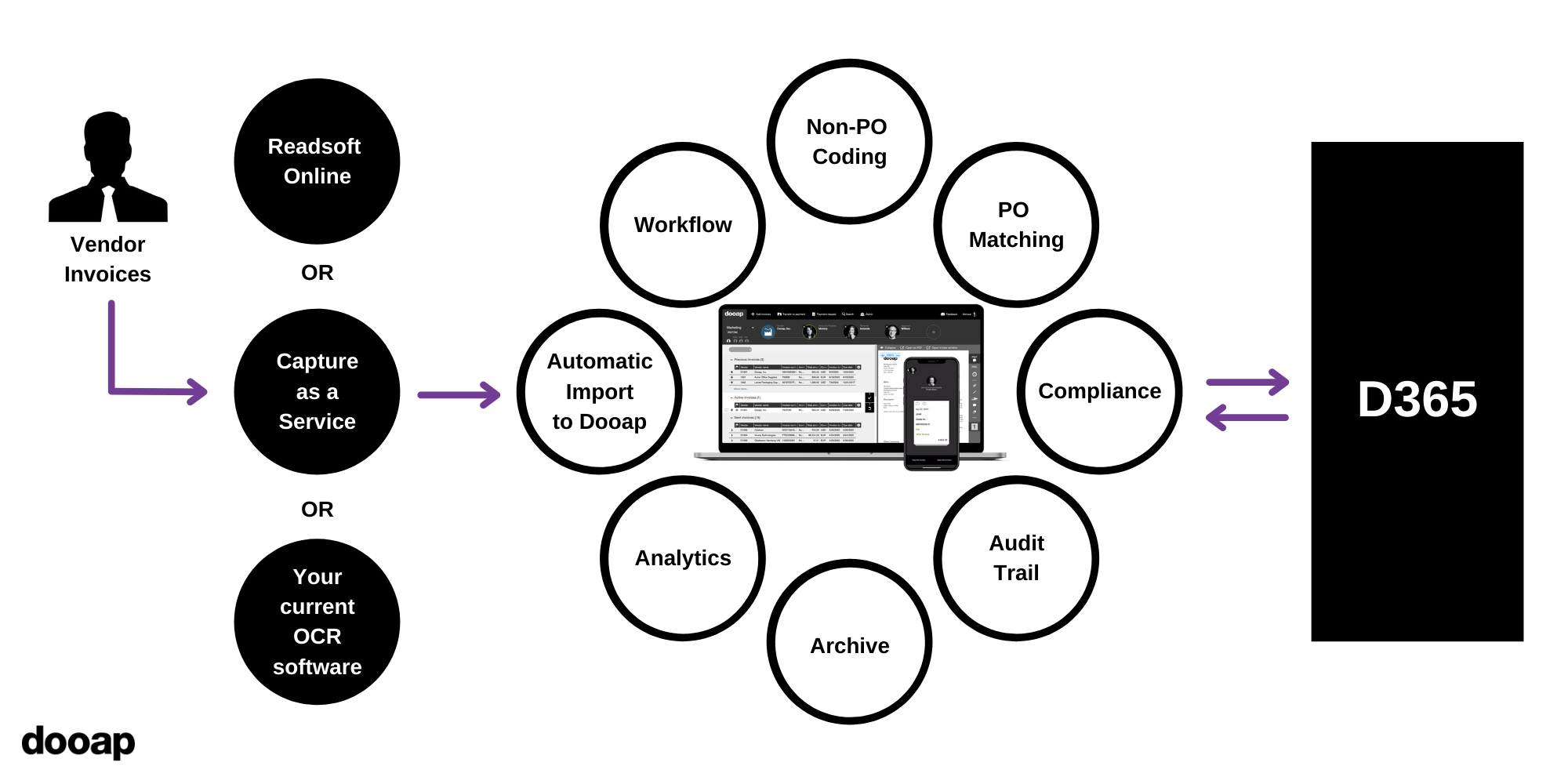
2 Example Process
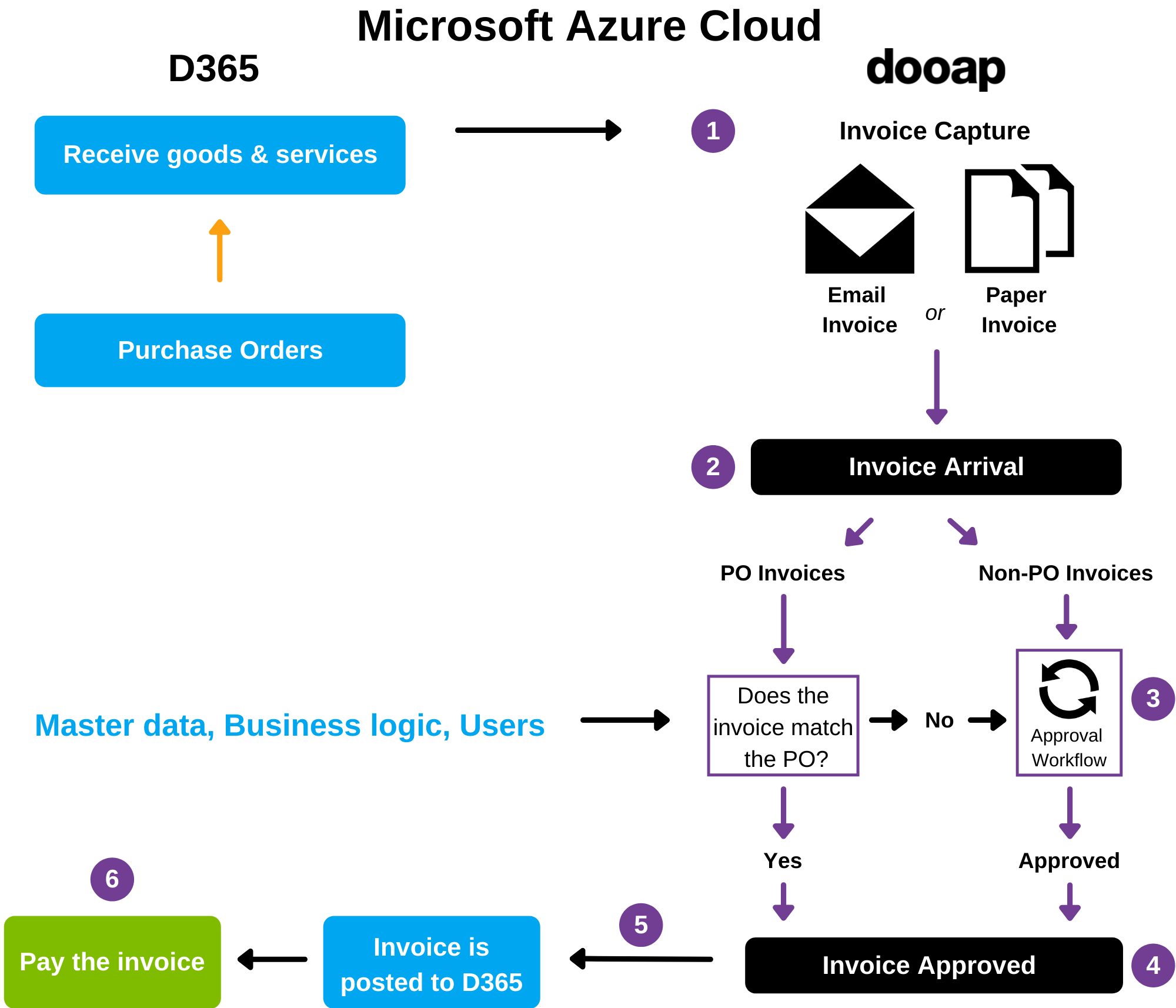
- Invoice Capture
- Paper invoices are scanned, captured and validated by the scanning service or in-house.
- Email invoices are forwarded for scanning, capture and validation depending of the choice of capture solution.
- Invoice Arrival
- Invoices, with all header data captured, arrive to Dooap.
- AP can adjust any of the scanned values, such as the purchase order numbers, invoice type, vendor, receiving company or dates.
- AP can adjust the automated coding and matching suggestions, or manually process the invoice.
- Invoices that have no validation errors can skip the Accounts Payable check and be forwarded to approvals. Automation is based on machine learning, working in unison with vendor defaults.
- Workflow
- Invoice type determines how an invoice is processed:
- PO invoices are matched against purchase order(s) and possible receipt(s) in Dynamics (3-way matching).
- Non-PO invoices are coded to either Ledger accounts or Project numbers.
- Matching and coding can be done by either AP or during the workflow by the invoice reviewers or approvers.
- PO invoices passing the matching validation within the set tolerance can be approved automatically based on 2 or 3 way matching.
- 3rdp party integrations might include other invoice types in addition to the standard types (PO and Non-PO).
- Invoice type determines how an invoice is processed:
- Approved Invoices
- Approved invoices are automatically transferred and posted to Dynamics 365 Finance.
- If needed, AP can elect to have the transfer manual and have a final check prior to posting and can send invoices back to the approvers for corrections.
- Transfer to Dynamics
- Non-PO invoices are transferred to invoice journals and the journal is posted automatically.
- PO invoices are transferred through Pending vendor invoices form and posted automatically
- Dynamics workflows are not needed – the approval process is fully documented in Dooap.
- Payment
- Invoices are paid using the standard or 3rd party Dynamics payment functionalities.
3 Features and Functions
3.1 Master data from Microsoft D365FO/AX2012
Master data is maintained in Microsoft D365FO/AX2012. Data is synced with Dooap based on changed entity framework where any changes done in dynamics is informed to Dooap within minutes. Certain data is updated in real time on the time of using the information for example account structures are validated when coding the invoices and product receipt information during the matching.
Synced information:
- Dynamics version information
- Users
- Companies/Legal Entities
- Vendors
- Vendor bank accounts
- Vendors default dimensions
- Tax codes
- Ledger accrual identification codes
- Payment Methods
- Payment Terms
- Cash discounts
- Charge codes
- Currencies
- Purchase order details
- Produce receipt details
- Miscellaneous charge codes
- Accounts payable parameters
- Main Accounts
- Dimensions
- Projects including activities, categories, resources and line properties
Account structures are synced in real time when coding is applied to non-po invoices and again validated for changes at every step of the workflow.
Purchase order and product receipt information is updated in real time during matching. Any changes in PO data are validated before posting the invoice.
3.2 Invoice arrival
Dooap Capture
Dooap Capture features the optical character recognition tool provided by Dooap. Invoices are forwarded to a cloud capture and capture results are visible within a few minutes in Dooap system. Accounts Payable user can make corrections to the capture results or populate missing information. Capture learns globally from all invoices and no specific vendor template teaching is needed.
Key fields selected by Dooap Capture include the following:
- Invoice Number
- Invoice Amount
- Vendor
- Invoiced Company (Mapped to your dynamics legal entity)
- Invoice Date
- Due Date
- Purchase Order Number
- Currency
Invoices can be delivered to the scanning service via email or paper. Supported file formats are .pdf, .jpg, .tiff, .doc/.docx and .xls/.xlsx.
Different policies are available for processing the files:
- Multiple invoices in one email
- Invoices include attachments within the same file.
- Multiple invoices can be sent simultaneously in one email.
- One invoice per email
- All documents in one email are scanned into one invoice.
- The email body can also be included as a scanned page.
After invoices have been scanned and validated for mandatory information, they appear in Dooap for accounts payable pre-processing. AP users can make changes to scanned information if needed.
Other formats for invoice arrival
Invoices can also be
- scanned by in-house personnel,
- scanned by other external service provider or
- delivered as an e-Invoice from a service provider.
In these situations, invoice documents are delivered to Dooap through a secure file transfer protocol.
Scanning produces two files for the invoice import: the data in XML or CSV format and the invoice image in PDF format. These two files must be named similarly to link the data to the image.
Supported XML-formats for the conversion are listed below. Other formats might require customer specific modification/mapping.
- UBL 2.3
- TEAPPS 2.7/3.0
Manual import
PDF invoice images can be imported to Dooap directly from the used interface. Many vendor and company defaults are populated automatically but other information will need to be keyed in.
It is also possible to copy a previously processed invoice to a new invoice.
Payment request
Dooap provides functionality for authorized users to create self-billing invoices, which are sent through the invoice approval workflow normally.
3.3 Duplicate Invoices
Duplicate invoice numbers are highlighted red for the same vendor and accounting period to warn the user. Dooap follows the Dynamics Accounts Payable setup on the duplicate invoice number warning per legal entity.
3.4 Users and authentication
Dooap uses single sign-on for easy access management. Entra ID is the identity provider, responsible for verifying the identity of users and applications that exist in an organization’s directory, and ultimately issuing security tokens upon successful authentication of those users and applications.
To access Dooap, users must have a Microsoft Entra ID account, which is linked to D365FO/AX2012 user table.
Users do not need access rights to D365/AX2012 but need to be visible in the user table. New users added to D365/AX2012 will import to Dooap next time the master data is updated. Team member license is recommended for each user accessing Dooap only. (See Microsoft multiplexing rules affecting all AP automation solutions.)
Users that have been disabled in Entra ID, are no longer able to log on to Dooap. Users can be also disabled in Dooap and this only effects they Dooap logins.
3.5 User rights
Default user roles are as follows. Roles can be customized in Dooap if needed. Multiple roles can be added to a user.
|
User role |
Description |
|
Reviewer/Approver |
Has access to Dooap through web browser and mobile app. Can review, code and match invoices that are assigned to them, add attachments, set their own substitute, or send an invoice back in workflow. Can only approve invoices if approval limit is granted. |
|
Accounts Payable |
In addition to previous, has access to all company invoices, can import or archive invoices, edit header data, manage approved invoice transfer to Dynamics and define/start/recall an approval workflow. |
|
Admin |
Can adjust dooap configuration, set default values, and edit roles and approval limits. Can impersonate a user (activities are logged). |
3.6 Approval rights and invoice visibility
Only a user with sufficient approval limits can complete the workflow and approve the invoice for posting and payment. Approval rights are set in the Administrative section. Alternatively, signing limits from D365 Finance can be set to automatically update the users approval limits. Note that the user id and employee has to be linked in D365 for this feature.
For PO invoices, it is possible to bypass the manual approval with the automated 2- or 3 -way matching. Automatically approved invoices are visible in the approvers’ previous invoices.
By default, users only have access to their D365 default legal entity. This setup governs invoice visibility and adds many other limitations, allowing separated invoice processing for organizations with multiple legal entities. Access to multiple legal entities can be granted in Dooap Admin.
By default, invoice visibility is restricted to the AP team, users in that invoice’s workflow and users with special search permissions. Viewing an invoice image is a logged action.
Invoice image visibility can be further restricted to only users in the workflow, preventing non-essentials access to classified information. Invoice classification can be manual or automated based on incoming invoice data.
3.7 Approval Workflows
The approval workflow ensures that invoices are not paid without being validated by authorized people. By default, only authorized users can make changes to the workflow. Additional review steps can be added.
The following workflow automation features are available. Limitations apply when combining the features.
- Manual workflow selection
- Split workflow for simultaneous approval
- Additional consecutive approval
- Default approver based on vendor
- Preset workflows, company specific. Defaulted from company, invoice type or vendor
- Purchase order requestor / orderer imported from Dynamics based on invoice data
- Conditional approval for invoices above threshold
- D365 position hierarchy additional approval for invoices above threshold
- Machine learning predictions based on invoice data and history
- Dimension based approval based on invoice coding
- Changing approval step to another user
- Returning invoice to AP or previous user
- Group approval, with shared invoice visibility and approval right
- Auto-send to workflow, when invoice data passes system validation rules
- Auto-approval for PO invoices matched within tolerance
- Substitution, where approval rights and invoice visibility are shared
- Mobile approval on the go
- Email reminder when invoices wait approval
3.7.1 Workflows powered by Machine learning
To avoid time consuming management of a rule-based automation, Dooap utilizes Machine learning for workflow and coding automation.
The system includes a powerful self-learning algorithm, which runs in the background to find correlations from invoice data, coding data and workflow history. This knowledge is used to offer users the most probable options to choose from - all of it happening in real time while you process the invoice.
Any manual corrections are used for learning by the system, which constantly adjusts the results and improves the accuracy of future predictions, as your process evolves.
3.7.2 Dimension based approval
Dimension based approval is available for guiding the invoice approval matrix, based on the coding of the invoice. For each distinct dimension value, a mandatory approval step is created. Only authorized users can be selected to approve their respective coding lines. The dimension used to limit approval can be configured for each legal entity separately.
The feature is activated per invoice type, which allows a separate approval process for PO and project invoices or ledger invoices with more complex coding combinations.
A default approver per dimension can be set in the D365 Finance Dimension setups by setting a dimension value specific "Owner". This improves the automation of default approver selection, but the approver can be manually changed if needed.
3.8 Coding
Coding of invoices can happen any time during the workflow. Validation rules can be set up to require the coding prior to closing the AP step or during the approval.
Coding follows the Account Structure setup in Microsoft D365FO/AX2012. Coding value can be either gross or net amount. (Non-PO)
Coding can be done to:
- Main Dimension + Dimensions based on Account structure, including advanced rules
- Projects + Categories based on Dynamics Project setups
Sales tax and item sales tax groups are supported as defined in D365.
For US market Vertex Tax integration is also available as an option.
Supported functions in coding:
- Quick search of input value or description, using partial match
- Account structure validation and sales tax calculation per D365/AX2012 setup
- Account structure advanced rules
- Intercompany ledger journals (posting a coding line to another legal entity)
- Accrual schemes (automatically splitting a coding line to multiple open ledger periods)
- Copying coding from previous/current invoice
- Copying coding from Excel spreadsheet (multi-line or by column)
- Modifiable transaction text/description, posted to general ledger
- Coding predictions by Machine learning
- Vendor main account and dimension defaults from D365/AX2012
- Support for up to 250 coding lines per invoice
- Main account limitation per user role
- D365 Finance Derived Dimensions (Currently 08/2022, D365 overrides selections done in Dooap if the setups of derived dimensions is set to prefer override eventhough it would not be mandatory)
3.8.1 Coding powered by Machine learning
Machine learning is utilized to automatically offer coding predictions. Predictions are based on current invoice data which is compared to the processing history.
Any manual corrections are entered back into the learning data, improving future coding prediction results. User can select from up to 3 best results or let the system auto-pick the best one. Predictions with high accuracy can be applied automatically during invoice import.
Machine learning may also be used to predict sales tax groups, based on coding line input.
3.9 Recurring Invoices
Recurring invoices are generally used for two different purposes:
- Self-billing or Contract related invoices (e.g. rents, subscriptions without an physical document)
- Recurring Invoice matching (e.g. insurance, electricity) (Released on a future date)
With the self-billing templates user can create invoices automatically with a preset schedule. This is typically used when you do not receive a physical invoice every month, but you are paying based on a e.g. yearly agreement.
3.9.1 General settings
Recurring invoices are Non-PO invoices (base type in settings). User can fill the default values for the invoice template like header information, coding, invoice picture and scheduling. These values will be used for every created invoice.
Invoice date will be defaulted with the date of creation. This will also be the posting date. Invoice number is formed from the set base value and a sequence number. The sequence number is added as a continuous number. The "next" value of the sequence can be defined. e.g. invoice base number in recurring entry is "Rent Unit 1, 2023". The next sequence number is set to "2". The next created invoice will thus receive the invoice number of "Rent Unit 1, 2023-2".
Attachment is mandatory as it is used for invoice picture for the created invoices. Invoice picture will be created only from PDF and from first PDF which is found from database. Attachments are not picked automatically, if attachment needed for the invoice it needs to be attached for created invoice afterward.
3.9.2 Scheduling
Schedule is maintained for each recurring invoice. This means the timeline how often a selfbilling invoice is created from the template. Contract number is defaulted to contract field for created invoice. Schedule needs to be applied to the recurring invoice. When schedule is applied you can see what is your currently selected schedule. NOTE! Scheduling uses UTC timezone
When recurring invoice template status is changed to active, it will generate new invoices from the template according to the schedule.
3.10 Matching of Purchase Order Invoices
3.10.1 Matching Policy
Dooap supports 2- and 3-way matching of purchase order invoices. Matching policy is based on the purchase order line setup in D365/AX2012. Both policies can be used on the same invoice.
Three-way matching lines require a product receipt to be posted in Dynamics.
Two-way matching invoices can be matched without a product receipt.
In the matching process, invoice totals are compared with the PO line level information in D365/AX2012. Invoice lines are retrieved from the purchase order and product receipt in D365. By default, Dooap automatically matches the invoice against a product receipt with matching total sum. Otherwise, all PO lines are offered for matching.
One invoice can be matched to:
- One or multiple purchase orders
- One or multiple product receipts
- Specific lines on a PO/PR
- Specific quantity on any of the available PO lines
Matching invoices can be configured to automatically pass approvals based on 2- or 3-way matching policy set on the PO line in D365 Finance. In this case, invoice will only stop for approval if the invoice is not matching or if the unit price has been changed.
Last product receipt date for the selected PO is visible on the invoice header line. This feature helps users see and sort invoices that have had recent changes and can possible be matched.
New arriving PO invoices can be set to a "waiting" mode where the solution will try automatically matching the invoice to a preset time, before escalated to AP for manual matching.
3.10.2 Adjustments to Unmatching Invoices
If the invoice is matched outside the specified tolerance, user must modify the matching details. User can change in Dooap:
- Allocated purchase order(s) or product receipt(s)
- Matching quantity
- Unit Prices
- Sales taxes
- Miscellaneous Charges (Freight, Hazmat fees, etc.)
Miscellaneous charge codes are retrieved from Microsoft D365FO/AX2012 or added by hand. Dooap supports fixed and percentage categories, allocated with net amount. Both charges paid to vendor and internal cost-reallocations are supported.
A configurable tolerance limit can be set to automatically post rounding differences to D365/AX2012 charges codes.
Price unit changes, warehouse unit conversions, line discounts and sales tax codes are displayed according to Microsoft D365FO/AX2012 setup. Sales taxes are automatically rounded.
3.10.3 Consideration with Purchase Order Invoices
Purchase order invoices are by default auto posted to Dynamics through the Pending vendor invoices form. It is not recommended to use Dynamics workflows for a second approval, but it is possible if needed.
As a thumb rule, PO invoices are posted as-is with the purchase order details. This includes
- Line item coding
- Project
- Fixed asset item
Certain PO fields can be modified in Dooap, including procurement category accounting distributions, method of payment, and cash discount code.
Unique product receipt numbers are recommended, as duplicate product receipt numbers may cause problems with matching. Multiple, simultaneous invoices for the same PO are supported, and require quantity to be released from an invoice, before it can be allocated to another invoice.
During the transition from Dynamics standard AP, or a third party AP tool to Dooap, PO lines partially invoiced outside of Dooap are not counted towards invoiced matching quantity in Dooap and must be manually allocated. By default, Microsoft D365FO/AX2012 will prevent posting of over-invoiced quantities. Actual remaining quantity on PO is shown during matching.
3.11 Touchless invoice processing
Dooap offers automated processing options on all major processing steps. In an ideal situation, described below, these settings can be combined to enable end-to-end touchless invoice processing.
Each step has customizable validation rules per organization and/or vendor, allowing each organization to fine tuning the process.
- Header data is populated from the scanned/einvoice file at import.
- Based on invoice data, coding is added from vendor defaults, or from a suggestion by machine learning. PO lines are automatically matched to a PO invoice.
- Workflow is selected using one of the automated methods available.
- Invoice is sent to workflow automatically, if validation is passed (Auto-AP)
- Non-PO invoice below a selected amount threshold and PO invoice passing 2-way or 3-way matching is auto-approved.
- Invoice is posted automatically and made available for payment. (Auto-transfer & Auto-post)
3.12 Email notifications
Email notifications are sent out to users who have at least one invoice awaiting their approval. Schedule can be customized (e.g. daily). Email address for receiving notifications can differ from the login email-account in AD.
3.13 Substitution/delegation
Should a user need someone to approve invoices in their absence, a substitute from the same legal entity can be assigned. Main users can bypass the company restriction.
To complete the assigned task, substitutes gain temporary access to the user’s view, expanding their own invoice visibility and approval rights. Current and future invoices can be processed, and any invoices approved by the delegate remains in the original user’s invoice history for review. Actions performed by the delegate are logged.
Restrictions apply to substituting another person in the same invoice’s workflow. Delegation can be chained through multiple user accounts. A substitute must belong to the same company, unless authorized by an admin.
3.14 Localization and language
Dooap web and mobile application is available in following languages:
English, French, Spanish, German, Portuguese, Finnish, Swedish, Norwegian, Danish
Number and date formatting is available for US, European and Australian format. This is configurable by each user.
3.15 Audit trail and comments
A detailed history log is kept for each invoice. Changes to important invoice data and actions taken in the workflow, such as approvals, are stored in the log with a username and timestamp. For selected features, the original and new value is stored (such as changing a vendor account).
Comments and replies can be added to the invoice at any point and are visible below the invoice header data.
3.16 Invoice picture and attachments
Attachments can be added on the invoices in xls, xlsx, tiff, tif, jpg, jpeg and pdf formats. File names in US-ASCII format are supported. Attachments are stored in Dooap Azure cloud storage along with the invoice image.
Dooap invoice can be directly accessed through a link in vendor transactions (D365FO/AX2012). To access the invoice image link, the user group “Dooap” needs to be added to the user. Users also need correct permissions in Dooap to be able to view the invoice.
An entity called “DooapInvoiceLinks” is installed as part of the standard package. This table can be used for 3rd party reporting, in order to directly open Dooap invoice view from the report. Users also need permissions in Dooap to be able to view the invoice.
3.17 Document transfer to D365FO
By default, invoice images and attachments are stored and backed up in Dooap Azure cloud storage. Optionally it is possible to transfer a copy of the image and attachment files to D365 blob storage. After transfer, the files become visible in D365 on the vendor invoice journal’s vendor line (NPO) or on the vendor invoice (PO) as attachments.
Document transfer requires the storage to have sufficient capacity and file size limit. Implementation of this feature requires setup and maintenance from Dooap development team, therefore activation is agreed during onboarding. The required key vault setup is maintained by Dooap, which requires system administrator permission in D365. Files exceeding 100Mb are not supported.
3.18 Dooap Capture - Additional details
Supported capture languages
- Arabic, Chinese, Danish, Dutch, English, Filipino, French, German, Greek, Hebrew, Hindi, Indonesian, Italian, Japanese, Korean, Portuguese, Russian, Spanish
- Data capture is performed for the first 15 pages of the invoice
Supported file types
- File types: PDF, JPEG, TIFF, PNG, Word, Excel
- File size: Max. 50Mb
Attachment processing
|
Email content |
Output |
Note |
|
One attachment file (Any supported format) |
One invoice |
|
|
Multiple attachment files (Ex: PDF + Excel + Word + JPEG) |
One invoice (PDF) with attachments |
PDF shown as main invoice and the rest as attachments. |
|
Multiple PDF attachment files |
Multiple individual invoices |
System splits the batch-PDF to separate invoices |
|
1 PDF attachment file incl. multiple invoices |
One invoice |
Auto separation coming in future release |
|
No attachment files – Invoice data as body text |
One invoice |
Email body text as invoice image |
4 Transfer to Microsoft D365FO/AX2012
Approved Non-PO invoices are automatically transferred and posted one invoice per invoice journal. Approved PO invoices are automatically posted through pending vendor invoices. If there are any issues during posting, users are alerted. Unposted PO invoices can be found in the pending invoices table and Non-PO’ s from an open invoice journal.
Automatic posting of invoices can also be disabled if final adjustments in Microsoft D365FO/AX2012 are needed. Prepayment invoices are automatically stopped from posting in order to allow prepayment allocation.
Dooap invoices are posted under a new Invoice Journal type. The journal is created during onboarding in Microsoft D365FO/AX2012 under the name DOOAP. Voucher series setup for Dooap invoices is the same as the existing AP invoices.
4.1 Transfer to D365/AX2012 and Payment
Approved invoices are transferred and posted to Dynamics automatically after they have been approved in Dooap. Any invoices with validation warnings are stopped to a dedicated work queue in Dooap for manual correction and transfer. Invoices can also be stopped from auto-transfer if preferred.
For manually transferred invoices AP can either validate invoices one-by-one for quality assurance purposes or select multiple invoices into one transfer batch. The system performs an automatic final validation before an invoice can be transferred. If more information is needed, invoices can be sent back in workflow or AP can fix possible errors on spot.
If the selected posting period on the invoice is closed in Dynamics, user is alerted and posting date is automatically adjusted to the next open accounting period.
Transferred invoices are paid using standard payment methods through Microsoft D365FO/AX2012. For bank connections Dooap can offer a Microsoft certified Payment automation module with support for 600 banks worldwide. Contact Dooap sales for more information.
Payment information is updated to Dooap invoices after the invoices have been either settled with payment journal, manually settled, or reversed in D365. Payment voucher, status and payment date are updated to the invoice in Dooap. (Limitations: Utilized Cash discounts are not reported to Dooap. This feature is not available for AX2012)
4.2 Customer specific fields
For customer specific needs, it is possible to set a maximum of 3 extra fields in the Invoice header level. These field can be mapped directly from the invoice data (xml) or entered manually. The fields can be transferred to any requested header field that is available in D365/AX invoice journal or pending vendor invoice form.
5 Dooap Analytics
Dooap analytics are provided through Microsoft’s Power BI platform. The data model is directly connected to Dooap’s database to ensure no information leaves Azure cloud.
Among many other reporting functions and ready-made KPI’s, users have access to Fast Close, an effective tool for accruing invoices still in workflow with just one journal.
The Power BI APP is published by Dooap, and access is given per user to view the reports. A Power BI pro license is required for each user accessing the reports. The data model is maintained by Dooap and is automatically updated against Dooap production database 8 times per day. (Microsoft limitation)
As an add-on feature, customer can request an access to their database directly. This enables the possibility to make your own reports with the control on how often the data is queried and what tools are used. This feature does not restrain production usage as the data is queried from a real-time replica.
The Dooap Analytics has 4 different Dashboards with multiple KPIs and drill-through ability:
- AP Tools for Accounts Payables daily and periodical functions
- CPO dashboard for financial KPIs and AP process efficiency
- Vendor Analytics for vendor related bottlenecks and discrepancies
- Process Automation for revealing bottlenecks and performance levels
6 Mobile Application
Dooap’s mobile application is available on iOS from App Store and on Android from Google Play. Authentication works through Azure AD which also provides secure real-time communication to Dooap and Microsoft D365FO/AX2012.
Localization is provided for English, German and Finnish languages.
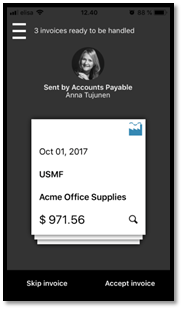
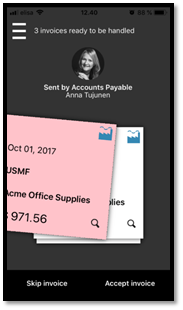
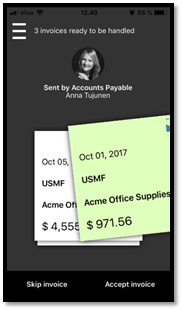
In the Dooap Mobile App, invoices are organized as stack of cards. Shuffle the deck to find an invoice and dig in. Users can review invoice header details and compare them with the full-sized zoomable PDF invoice picture and attachments.
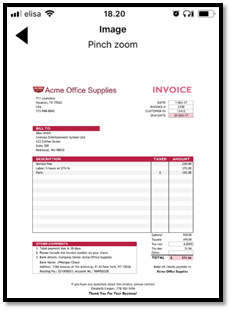
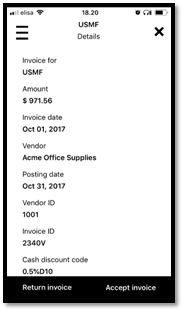
Users can review and adjust the workflow, redirecting invoices for further approval if need be. Should the invoice need a final touch from the AP team, users can provide comments and send the invoice back.
Dooap Mobile App also enables the user to add a delegate when they are absent or to process invoices delegated to them.
With a desktop level, real-time coding validation from Dynamics, changes can be made in both ledger and project coding. Dimension values appear and are searchable in plain text. If a PO-invoice needs final approval, the matching data can be reviewed before the decision to approve is made.
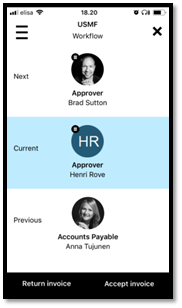
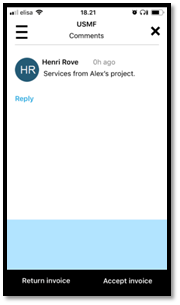
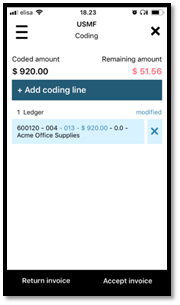
7 Technical Requirements
Dooap’s browser and mobile -based SaaS platform requires users to have a stable internet connection. User experience is also affected by the latency between Dooap’s Azure application server and client D365/AX2012, as well as D365/AX2012 general performance.
Dooap does not support 3rd party customizations or ISV customizations unless agreed separately. Customer or Customer’s dynamics partner is responsible for the D365 setups and parameters related to any business process used in Dynamics, that might affect posting vendor invoices.
Dooap service status can be monitor in the following page: http://status.dooap.net/
Azure service status can be monitor in the following page: https://status.azure.com/
Dooap is dependent on Microsoft Azure services and customer Dynamics environment, and will not be available if there is service interruptions in either one.
Supported Web browsers:
- Google Chrome (latest publicly available version)
- Microsoft Edge (latest Chromium-based publicly available version)
Supported Mobile platforms:
- Apple iOS, latest release
- Android 11 and up
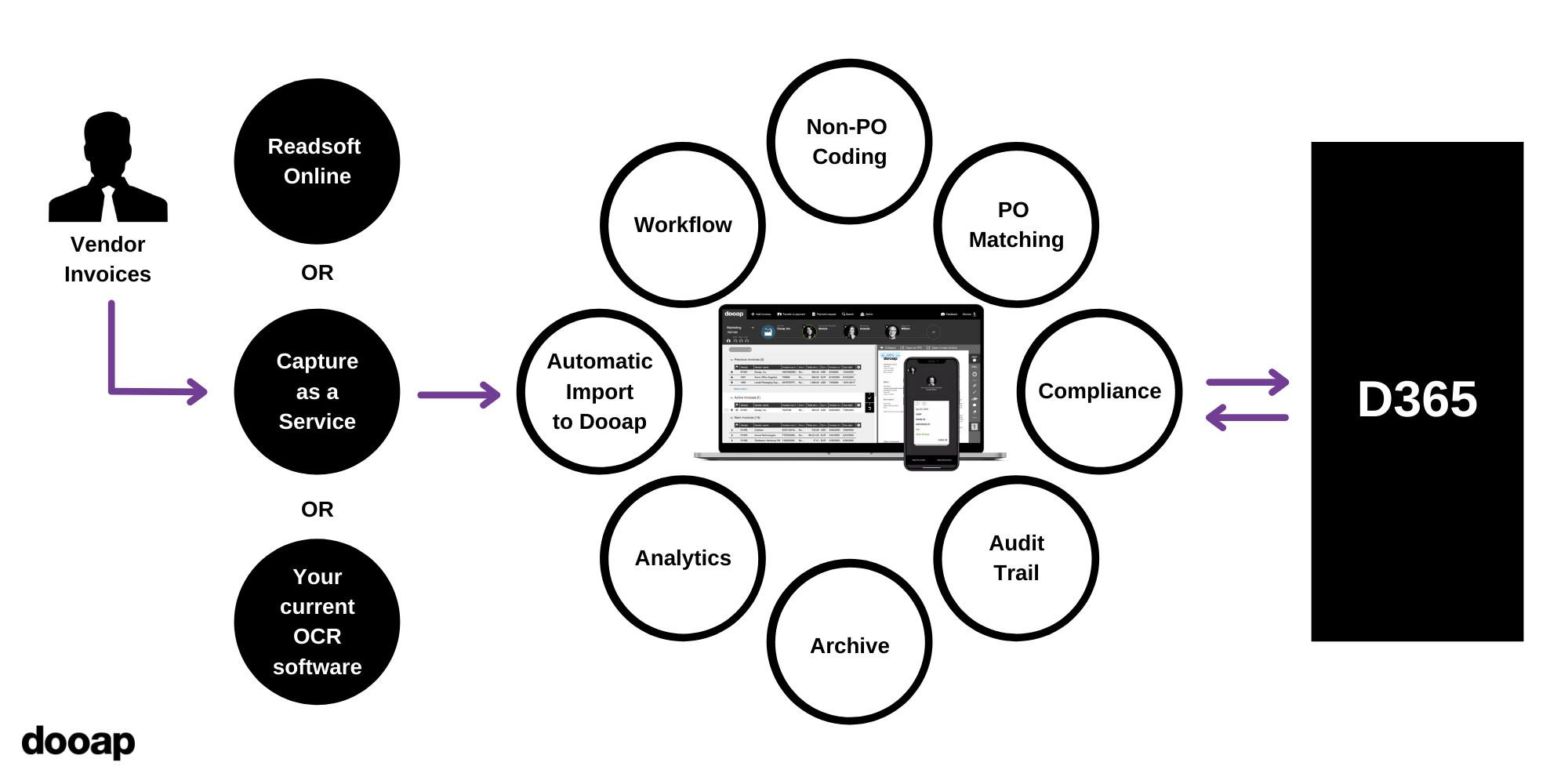
8 AX2012 Limitations
The following limitations are in effect when integrating with AX2012:
- No support for Advance Rules or Derived Dimensions
- No support for transferring the invoice image (or attachments) over to AX2012
- No support for Position Hierarchy or Signing Limits
- No “Open PO on D365” link from PO invoice
- “Dooap Invoice Image” link only available on Vendor transactions page in AX2012
- Intercompany accounting runs into issues when group companies utilize different account structures
Links