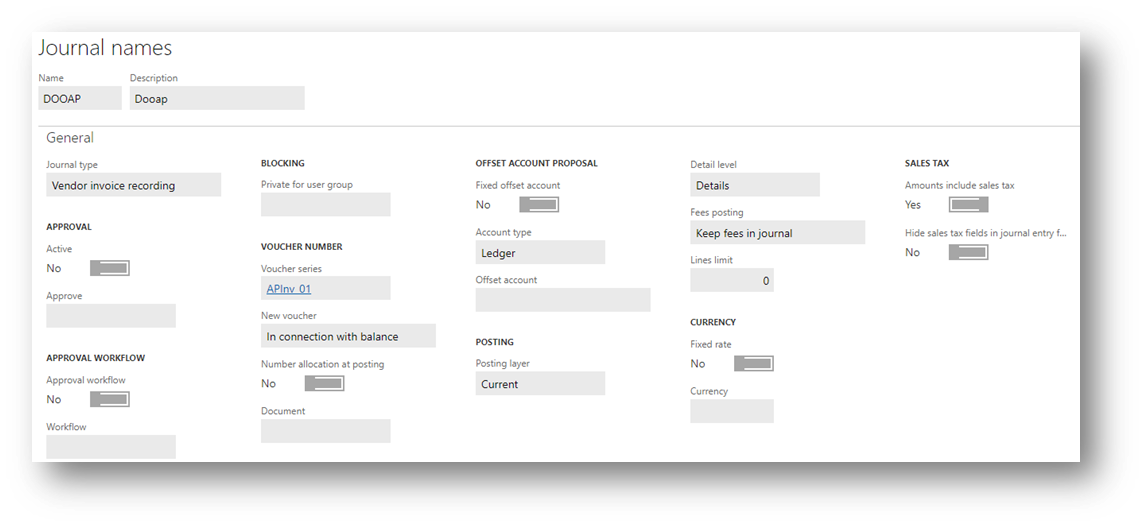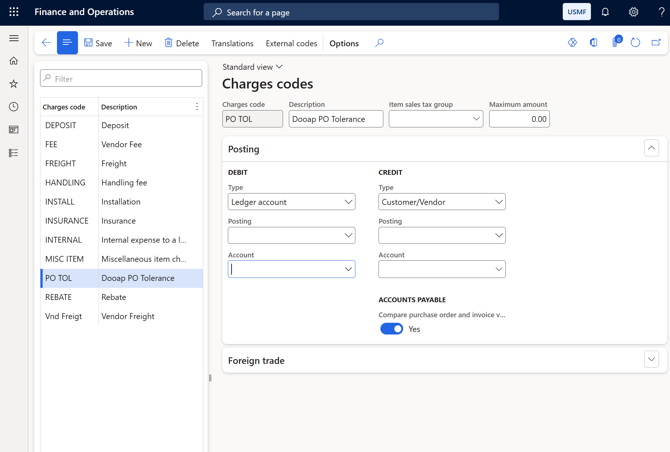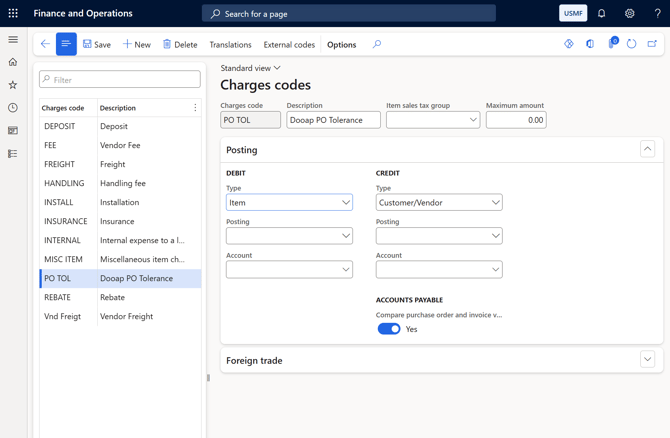Technical Tasks for Dooap UAT D365 Deployment
How to deploy Dooap UAT in D365? This article outlines the responsibilities and technical steps required to complete Dooap UAT enrollment process.
1. Grant App Registration consents
- The Dooap Team will provide you with a link which authorizes login to the Dooap application.
- Use this link to complete the consent wizard.
- The user completing and approving the consent must be a Global Administrator.
- The Global Administrator’s account must be a native user in the same Azure AD tenant where the D365 environment is hosted.
- Follow the steps in the wizard all the way through until you are prompted to log out.
2. Deploy Dooap D365 package
- Download the package — The Dooap Team will provide you with the download link.
- Deploy the package to D365 by following Microsoft’s official deployment documentation:
The Dooap package does not modify standard D365 functionality. It is safe to install even if older third-party AP solutions are still in use.
The deployable package includes four models containing Dooap’s custom service integration code. All four models must be deployed:
-
- Dooap
- DooapAPIs
- DooapBufferRecordFramework
- DooapChangedEntityFramework
3. Create Dooap integration accounts
- Create system user accounts in the same Entra ID (Azure AD) domain used to deploy D365.
- Separate accounts should be created for UAT and PROD for added security.
- A full D365 Finance license is required for each integration account.
- Note: The exact license name varies by subscription model.
- A Team Member license is not sufficient per Microsoft licensing guidelines.
- Create account: “Dooap UAT integration account”
- For example: dooapintegration-test@customer.onmicrosoft.com
- The password must not expire.
- Multifactor authentication (MFA) must be disabled when using the username + password integration method.
- However, if the integration uses the Client ID + secret value authentication method (step 3.1), MFA can be enabled.
- Create account: “Dooap PROD integration account”
- For example: dooapintegration-prod@customer.onmicrosoft.com
- The password must not expire.
- Multifactor authentication (MFA) must be disabled when using the username + password integration method.
- However, if the integration uses the Client ID + secret value authentication method (step 3.1), MFA can be enabled.
- Apply high throttling priority for both integration users. More detailed instructions can be found in this article.
After the accounts are created, securely deliver the credentials of both integration accounts (username + password) to the Dooap Team.
- If ClientID + Secret authentication is used, only username of both integration accounts are necessary to deliver to Dooap.
3.1 Optional: Set up ClientID + secret value
Dooap allows using ClientID + Secret authentication layer in addition to the standard username + password method. This optional authentication layer does not affect functionality.
Integration user accounts (UAT + PROD) are still required.
-
Create an Application and Secret in Entra ID (Azure AD) by following Microsoft’s documentation.
-
Link the application to D365FO.
-
Provide the ClientID, secret value, and secret expiration date to the Dooap Team securely.
- More detailed instructions can be found here: D365 Enroll with ClientID & Secret.
4. Grant D365 access to Dooap integration accounts
-
Add both Dooap integration accounts to D365 UAT environment.
-
This will prevent UAT credentials from being overwritten when refreshing test data.
-
- Grant roles to both integration accounts:
- Dooap
- Dooap parameters
- Dooap integration
- Ensure access to all legal entities in D365, including those outside the Dooap processing scope — access must not be restricted.
5. Grant D365 access to Dooap consultants
Consultant accounts are required for implementation and ongoing support. You can provide access in one of two ways:
- Invite Dooap consultants ( @dooap.com ) as guest users to your Entra ID tenant (preferred).
- Create consultant accounts under your own domain ( @customer.onmicrosoft.com ).
After the accounts exist:
-
Add the user to D365.
-
Assign the following roles:
-
Dooap
-
Dooap parameters
-
If permitted by your internal policies, the System administrator role will be used during the implementation phase.
6. Assign a worker to the integration account
A designated D365 worker (employee record) is required for auto-approval of invoice journals created by Dooap.
Step 1 — Create a Worker
Create a new worker in:
Human Resources > Workers > Workers
Use the following guidelines:
-
Name: Any descriptive name (e.g., “Dooap”)
-
Personnel Number: Any available number
-
Employment Start Date: Today’s date
Step 2 — Link the Worker to the Integration Account
Navigate to:
System administration > Users
Then:
-
Search for the Dooap UAT Integration User and select it.
-
Add the newly created Dooap Worker in the Person field.
7. Create a new invoice journal
Dooap uses a specific journal to post all Non-PO invoices.
Add this journal to each legal entity using Dooap.
- General Ledger > Journal Setup > Journal names
- Name: Dooap
- Description: Dooap
- Journal type: Vendor invoice recording
- Voucher series: Continuous and company-specific, for example your existing AP Invoice number series
- Amounts include sales tax: Yes
8. Create a charges code
Set up a charges code in D365 for each legal entity to handle any differences between the total invoice amount and the matched PO lines. Dooap will use this charges code to post the variance automatically during invoice processing, when the code it later selected in Dooap in the company’s invoice type settings > "Posting of tolerance" field.
Creating a charges code is only required if your company processes purchase order (PO) invoices.
Creating the charges code
There are two configuration options for setting up the charges code in D365. You can choose the approach that best fits your company’s accounting requirements.
1. Differences booked to a specific ledger account.
-
Navigate to Accounts payable > Charges > Charges codes.
-
Click "+ New" to create a new charges code (name can be chosen, e.g., "PO TOL – Dooap PO Tolerance").
-
In the Posting section, :
-
Set the DEBIT / Type field to Ledger account — this must be selected before you can choose an account below.
-
Set the CREDIT / Type to Customer/Vendor.
-
-
Select the account in DEBIT / Account to specify the required ledger account where the price variance should be posted.
-
This ensures that all differences are posted directly to the defined account, independent of the item accounts.
-
- Leave the Item sales tax group field empty.
- If the field is not empty and an invoice is posted from Dooap for a vendor with a default item sales tax group, the invoice posting will trigger a tolerance error.
2. Differences booked to the account used for the initial purchase.
-
Navigate to Accounts payable > Charges > Charges codes.
-
Click "+ New" to create a new charges code (name can be chosen, e.g., "PO TOL – Dooap PO Tolerance").
-
In the Posting section, :
-
Set the DEBIT / Type to Item.
-
Set the CREDIT / Type to Customer/Vendor.
-
-
Leave the DEBIT / Account account field empty, as the system derives the account from the item posting profile.
- Leave the Item sales tax group field empty.
- If the field is not empty and an invoice is posted from Dooap for a vendor with a default item sales tax group, the invoice posting will trigger a tolerance error.
9. Whitelisting
If your environment has access restrictions, please whitelist the Netherlands region, as our global management platform is hosted in Azure West Europe (backup France).
D365 UAT data refresh
When you refresh your D365 data from PROD to UAT, users rights will also be overwritten, which will break the Dooap integration in UAT.
Pre-emptively adding UAT user to the PROD environment in disabled state allows you to restore the functionality by simply re-enabling the UAT integration account after the refresh.
See the more detailed instructions here.