Technical Tasks for Dooap UAT AX2012 Deployment
How to deploy Dooap UAT in AX2012? This article outlines the responsibilities and technical steps required to complete Dooap UAT enrollment process.
| # | Task | Details | Customer IT / Dynamics partner |
Dooap Team |
| 0 | Prerequisite for Dooap end-user authentication | Dooap requires Microsoft Entra ID (AAD) for end-user login, read more here. | X | |
| 1 | Provide UAT server details |
Provide the following server details to the Dooap team:
|
X | |
| 1.1 |
Create user to AX2012 TEST for Dooap integration |
Account: “Dooap UAT integration account”
|
X | |
| 2 |
Install Azure HCM |
Install Azure Hybrid Connection Manager to AX2012 AOS TEST server (Download: Azure Hybrid Connection Manager). |
X | |
| 2.1 | After HCM Installation | Important! After HCM Installation: Open Task Manager and set priority to ‘Realtime’.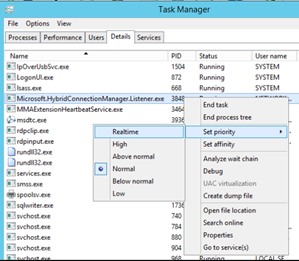 |
X | |
| 2.2 | Connection string for HCM |
Open Hybrid Connection Manager UI and click Enter Manually and paste the connection string provided by Dooap team. |
X | |
| 3 | Deliver AX Model | Dooap team delivers the Dooap AX Model to Customer. | X | |
| 3.1 | Install Dooap Model | Install the AX Model to AX2012 TEST environment (see separate instructions here). | X | |
| 4 | Create users |
Create users to AX2012 TEST for Dooap Consultant(s). Provide them instructions on how to access.
|
X | |
| 4.1 | Configure the UAT Integration Account |
|
X | |
| 4.2 | Link users to Entra accounts |
Since AX2012 is not in the cloud, a separate manual linking between AX users and their Entra accounts is needed. All users (the integration user, end users & Dooap consultants) are required to be linked to their Entra accounts via the Dooap users function.
|
X | |
| (4.3) |
Create users to AAD (optional) |
If steps 4 and 4.1 are followed correctly, there is no need to create new Entra users. However, if preferred, instead of linking the Dooap consultants and Dooap integration user in step 4.1, you can create new users in Entra ID for the Dooap consultants and Dooap integration user.
Once the accounts are created, please securely send the user account credentials to the Dooap team. |
X | |
| 5 | Consent |
Dooap team provides the consent wizard link to Customer. |
X | |
| 5.1 | Consent |
Grant consent using a link provided by Dooap. This must be done by native global Admin. |
X | |
| 6 | Inbound port activation |
Activate the inbound port for DooapServices. Please note that activating this port will result in a brief service interruption for AX2012, lasting a few minutes. Hence, we recommend carefully planning the timing of this activation. Ensure this step is completed in both the test and production environments. Confirm to Dooap once granting consent and activating the inbound port is completed. |
X | |
| 7 | Enrollment of Dooap tenant |
Dooap team will enrol the Dooap tenant and finalize the setup. |
X |
.png?width=313&height=195&name=image%20(15).png)
.png?width=310&height=200&name=image%20(16).png)
.png?width=360&height=168&name=image%20(17).png)
.png?width=688&height=385&name=image%20(8).png)
.png?width=688&height=638&name=image%20(9).png)