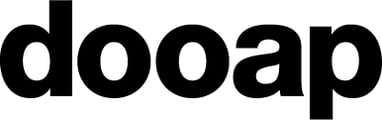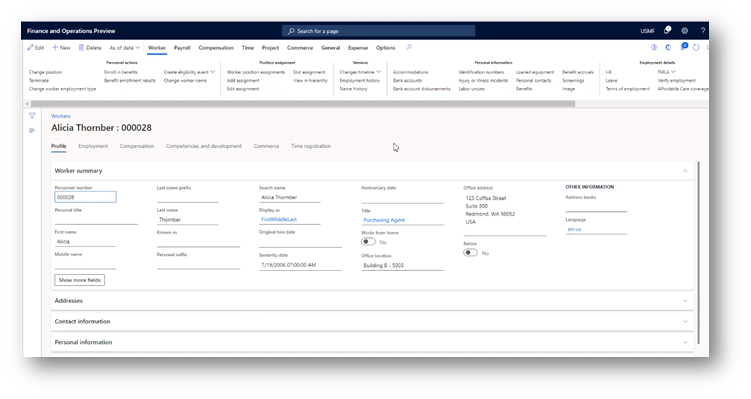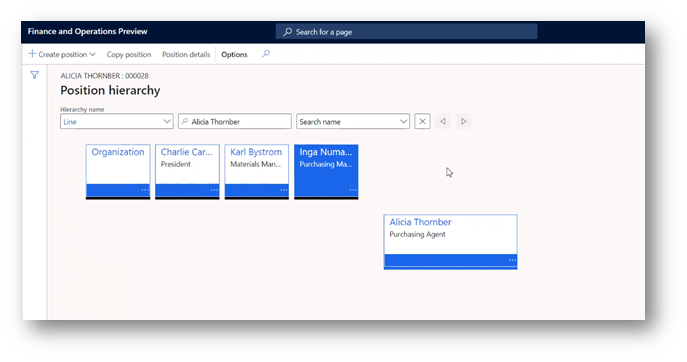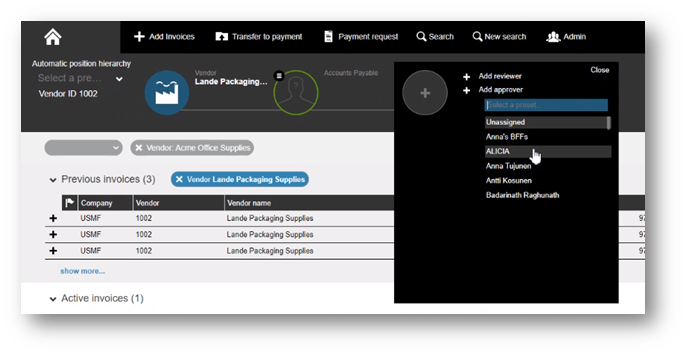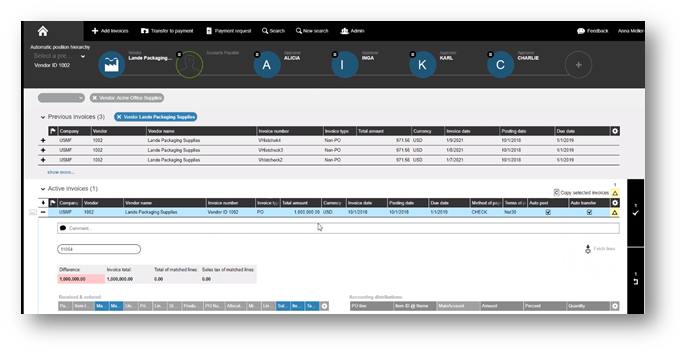How can position hierarchy set in D365 be utilized in Dooap?
Dooap’s flexible workflow engine simplifies the invoice approval process by seamlessly integrating your position hierarchy and signing limits from D365. Start by selecting the initial approver for your invoice, and Dooap automatically incorporates the necessary additional approvers from D365's position hierarchy according to the invoice amount. This integration ensures a smooth and efficient routing process tailored to your organizational structure.
If you are interested in utilizing D365 position hierarchy in Dooap, please contact us via email at support@dooap.com. We will happily assist you with the setup!
D365 Configuration
When integrating the approvers from D365:
- First, the system checks HR > Workers > Workers view.
- Then it checks the primary position and title assigned to each user.
Each position has a Reports to position which can also be seen in chart in HR > Worker > Position assignment > View in Hierarchy view.
💡 Note: In addition, Dooap can also integrate your signing limits to Dooap, so approval limits don't have to be maintained manually in Dooap.
Integrated Position Hierarchy in Dooap
To utilize position hierarchy from D365, follow these steps:
- Click the menu icon in the first workflow step.
- Click + Add reviewer or Add approver to select the first person in the hierarchy.
- Based on the amount of the invoice, Dooap will check D365 to determine how many approvers to pull into the workflow.
Some things to consider:
- Position hierarchy must be fully configured in order to start using it in Dooap.
- A position hierarchy workflow can be overridden by choosing a workflow preset.
- The first approver can be changed (by users who have the permission) in case the wrong person was accidentally selected.
- Position hierarchy can also be utilized with Machine Learning.