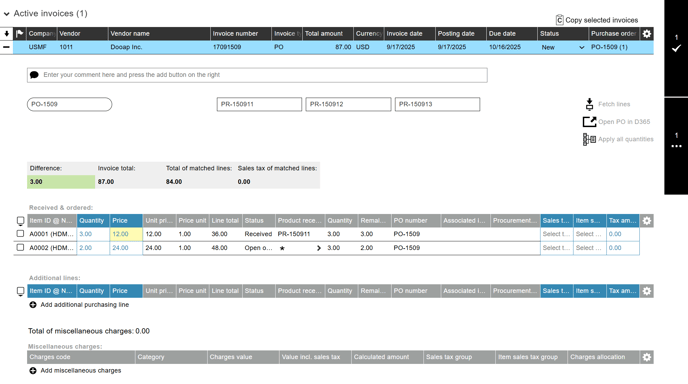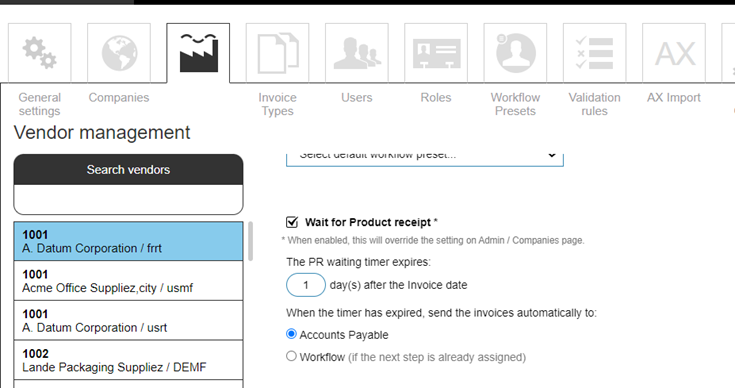Matching of PO Invoices
How to match PO invoices? Where can I set auto-matching tolerance? What is waiting for PR status?
When the invoice type is PO, the invoice total is matched to the purchase order lines.
💡Check our practical tips on Improving Automated Processing of PO Invoices.
- If the PO number is captured from the invoice image or received from the correct e-invoice XML element, Dooap automatically performs the matching.
- The PO must be confirmed in D365 before the invoice arrives to allow automatic matching.
- For 3WM (three-way matching) purchase order lines, the receipt is also matched automatically if it has been created before the invoice arrives.
- If the PO is not matched automatically, you can perform the matching manually.
- The matched lines can also be reviewed and modified if needed.
Selecting Purchase Orders and Product Receipts
To select POs and receipts to match, click 'Select PO & product receipts'.
Matching Window
Selected POs and receipts are displayed on top of the black area.
- To select POs and receipts, click the order or receipt number that is displayed in the white box.
- If you click a PO number from the list to select it, Dooap will automatically select all PRs that belong to that PO.
- To deselect a POs or a PR, click the 'X' icon next to the PO/PR number.
- If a PO or PR is not selectable, please check this article: PO or PR Is Not Available for Matching.
-
- To avoid any issues with transferring invoices, please only use unique names for each PR.
- If multiple PRs with the same name are linked to the same PO, problems may occur when transferring the invoice from Dooap.
- To avoid any issues with transferring invoices, please only use unique names for each PR.
- Click 'Open PO in D365' if you want to open the PO in D365 in another browser tab.
- You can also select POs and PRs by copying a list of them and pasting it directly into the field.
- The list can be separated by commas or spaces.
- After pasting, the specified POs or PRs will automatically be selected.
- With the refresh button you can update the PO and PR data from D365/AX2012.
- When the correct POs and PRs are selected, click 'Done'.
- After clicking Done, PO lines are fetched to Dooap.
Adjusting the matched lines
Dooap calculates the total amount of the PO lines and compares it with the invoice total.
If there is a difference, the amount is displayed in the Difference field.
- If PO matching suggestions are enabled in the company's settings (instructions), the quantity or price fields are highlighted in yellow. When you hover the mouse over the field, Dooap displays a suggested value.
Resolving differences
-
To remove the difference, you can:
-
Change the quantity or price on the PO line.
-
If the matching quantity (in the Quantity column) is 0 or negative, see this article: Matching Quantity Is 0 or Negative.
-
Note: If you adjust the price on the PO line, the invoice must be manually approved, as it cannot be approved automatically.
-
-
Edit the sales tax if the mismatch is caused by tax calculation differences.
-
Delete matched lines if necessary.
-
To delete a line, select the checkbox for that row and click the ‘X’ icon.
-
-
Locking PO lines
- It is also possible to lock PO lines from modifications.
-
When a PO line is locked, the 'Fetch lines' action and automatching in “Waiting for PR” status will not overwrite the quantity or price that has already been set on the product receipt. However, the user can still edit the values manually if needed.
-
-
- Additionally, adding new POs or PRs will not replace or update the quantities on a locked line.
- For further information visit this article: Locking PO lines.
Additional lines
Adding additional procurement category purchasing lines is possible by clicking the 'Add additional purchasing line' button.
- To activate the feature, please contact Dooap support via email support@dooap.com.
- When a user selects a procurement category to the 'Item ID @ Name' field, accounting distributions are created based on the vendor's defaults and the procurement category's settings.
- If the user enters project coding for the manual line, the accounting distributions will be read from project defaults, but the user can still change them.
- Miscellaneous charges entered in Dooap will not apply to the manually created line.
- All invoices with manually added lines must be approved manually; auto-approval does not apply.
- It is possible to post a PO invoice that contains only the manual line, without any POs.
Miscellaneous charges
If there are extra charges on the invoice, you can add them as miscellaneous charges by clicking 'Add miscellaneous charges'.
-
Miscellaneous charges are allocated to PO lines.
Apply all quatities
The Apply All Quantities button automatically imports quantities from other related invoices linked to the selected PO.
- This feature saves time by eliminating the need to manually search for the PO that contains all the received lines.
- Quantities are only taken from invoices with the status New or Waiting for PR.
Using Auto-Matching Tolerance
Each PO invoice type is possible to configure with an auto-matching tolerance.
- The tolerance is selected by a value in invoice currency and percentage of invoice total.
- Tolerance must be within both settings - such as “below $1.00 USD and 1% of invoice total” to go through. But can also be posted to a ledger account (such as “freight”).
- Posting of the tolerance is in the miscellaneous charges, and defined in Dynamics 365.
- The field gives you a selection of miscellaneous charge codes which are created there and those need to be defined.
- The field gives you a selection of miscellaneous charge codes which are created there and those need to be defined.
If the matching difference is shown in green, the difference is within tolerance. Auto-matching will go through normally. The discrepancy is split across each PO lines, weighed by line total amount.
If the matching difference is shown in red, Dooap will warn about incorrect matching. The matching will not go through.
Waiting for PR Feature
Invoices can transition between statuses based on the presence or absence of Purchase Receipts (PRs). To activate this feature, please contact Dooap via email support@support.com.
- New invoices that have 3-way matched POs but lack associated PRs will initially be assigned the "Waiting for PR" status upon their arrival in Dooap.
- Users have the flexibility to manually toggle the status between "New" and "Waiting for PR".
- Invoices designated as "Waiting for PR" are automatically moved to the bottom of the Next invoices section.
- Invoices will remain under this status until a PR is created for at least one associated PO.
-
When PRs are received in Dooap (via CEF or AX import), the system will attempt to auto-match the invoice.
-
If the due date or cash discount date, if applicable is in X days, the invoice may be automatically advanced to the next workflow step, allowing the reviewer or approver to verify that the PR has been created.
- At first Dooap checks the cash discount date. In case it is missing or in the past, Dooap uses the due date.
Additionally, while there is a default company setting for the duration an invoice stays in the "Waiting for PR" status, this can be customized at the vendor level.
Users can specify how long after the invoice date the invoice should remain in the "Waiting for PR" status if the PR is missing.
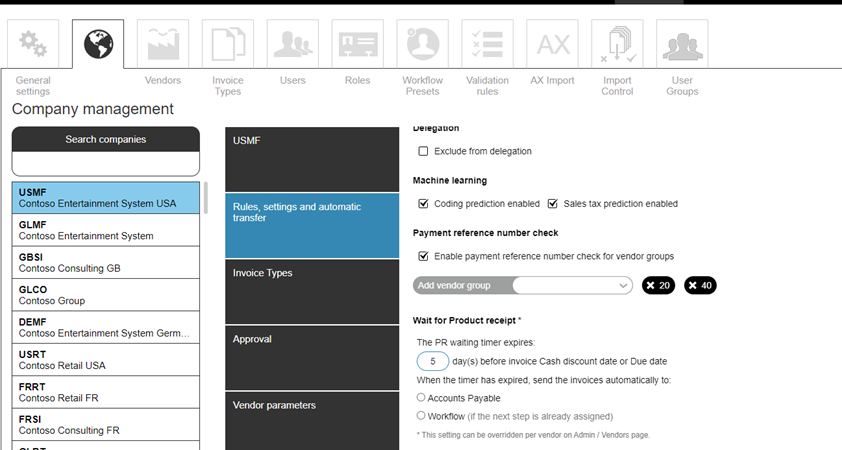
The company setting can be overridden on the vendor level, where user can define how long after the invoice date the invoice should stay in "Waiting for PR" status is the PR is missing.
PO Invoice Field Values
|
Field |
Description |
Editable |
|
Purchase order line number |
PO line number in D365 |
|
|
Item ID @ Name |
Product number and name in D365 |
|
|
Quantity |
Quantity of received items allocated to this invoice line. Defaults to all non-invoiced products received. Adjustable by user in case of a partial invoice. |
X |
|
Price |
Unit price used for invoice matching. Adjustable by user in case of unit price changes. (Note: changing the unit price will reset automatic 3-way matching and requires additional approval). |
X |
|
Unit price |
Original unit price for line item (tax not included). |
|
|
Price unit |
Original price unit for line item (tax not incleded). |
|
|
Line total |
Line total matching amount (tax not included). |
|
|
Status |
Status of received lines in D365. |
|
|
Product receipt |
PR number from D365. Marked by star if a line has multiple receivables. Lines with multiple receivables can be expanded by clicking the arrow. Support for Product Receipts (PR's) that are received via D365 Inventory Management and allocated to different locations. |
|
|
Delivery date |
Delivery date from the receipt. |
|
|
Quantity |
Original line quantity. |
|
|
PO number |
Purchase order number. |
|
|
Allocated to invoices |
In case the same receipt has been allocated to another invoice, the invoice number is shown in this field. Simultaneous allocations of receivals should be amended before matching. |
|
|
Project |
Project ID from D365. |
|
|
Project Activity |
Project activity number from D365. |
|
|
Project Category |
Project category from D365. |
|
|
Misc. Charges |
Miscellaneous charge allocation. Apply miscellaneous charges below and select the charges. You can use this field to allocate/deallocate the charges to each PO line by clicking the field value. |
|
|
Procurement category |
PO line procurement category. |
|
|
Line discount amount |
PO line discount amount. |
|
|
Line discount percentage |
PO line discount percentage. |
|
|
Sales tax group |
PO line sales tax group. |
X |
|
Sales tax group item |
PO line sales tax group item. |
X |
|
Tax Amount |
Line tax amount. Adjustable total, independent from tax groups. |
X |
|
Purchase unit symbol |
PO Line Quantity unit. |
|
|
Reference |
Reference from the PO. |
|
|
Serial number |
Serial number from the PO. |
|
|
Batch number |
Batch number from the PO. |
|
|
Inventory serial numbers |
Inventory serial numbers. |
|
|
Warehouse |
Warehouse from the PO. |
|
|
Color |
Color from the PO. |
|
|
Size |
Sixe from the PO. |
|
|
Style |
Style from the PO. |
|