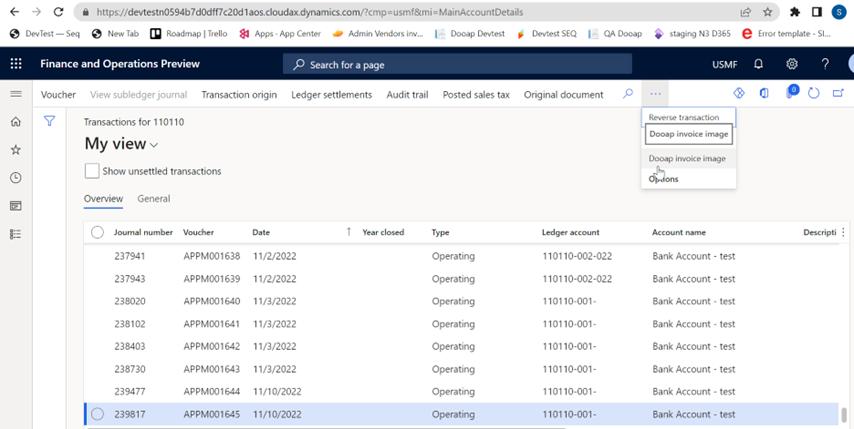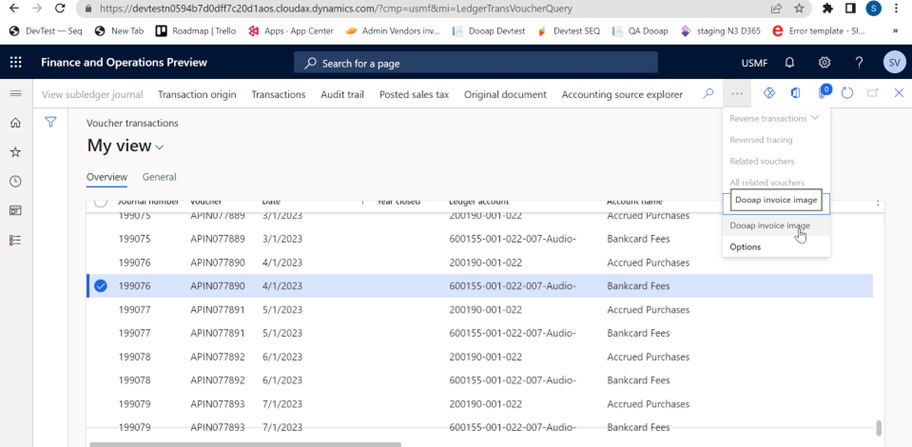Opening the Invoice Image in D365
How can the invoice image be viewed in D365? Are attachments transferred to D365?
The invoice image can be viewed either by navigating to the invoice in Dooap from D365 or opening it in D365 (separately enabled).
- Navigating to Dooap: In D365 there is a "Dooap invoice image" button displayed in the upper function bar in multiple locations (Vendor, Ledger and Voucher transactions).
- Clicking the button will open a new browser tab and the invoice in Dooap.
- Invoice in D365: If document transfer feature is enabled, the documents (invoice PDF and attachments) are transferred from Dooap to D365. They can be opened in D365 via the invoice's attachments.
- Transferring the invoice PDF and attachments is a feature that can be activated separately. To enable it, please contact us via email support@dooap.com.
- Please notice, that the old invoice documents do not transfer retrospectively after enabling the feature.
Dooap Invoice Image Button
The button is found in three different views: Vendor, Ledger and Voucher transactions.
If the button is missing or does not function properly, check this article: Dooap Invoice Image Button not Working or Unavailable in D365.
Vendor Transactions
When logged into D365→ navigate to Vendor Transactions.
Open all vendors, select a vendor, and click Transactions.
In the Vendor Transactions screen, select the voucher of which invoice you would like to open. After that, you should see the Dooap invoice image button.
If you don't see the Dooap invoice image button right away, please try to find it behind the three dots. If you are still unable to see the button, please refer here.
Ledger/Main Account transactions
Navigate to General Ledger > Chart of accounts > Accounts > Main account > Transactions.
Voucher transactions
Navigate to General ledger > Inquiries and reports > Voucher transactions.
Invoice Documents Transferred to D365
If you have opted-in to transfer the invoice documents to D365, the invoice image and possible attachments can be opened from the Invoice Journal (NPO) and Vendor Invoice Journal (PO).
The same instructions apply to both views. Here's an example for opening the invoice PDF and attachments from the Invoice Journal view.
- Navigate Invoice > Invoice Journal.
- Select the invoice of which you would like to see the documents.
- Click the paperclip icon which displayed in the upper right corner.

- A list of attachments will open. There is the invoice PDF and other attachments, if there was attachments in Dooap on that invoice before the transfer.
- Select which attachment you want to open and click Open.