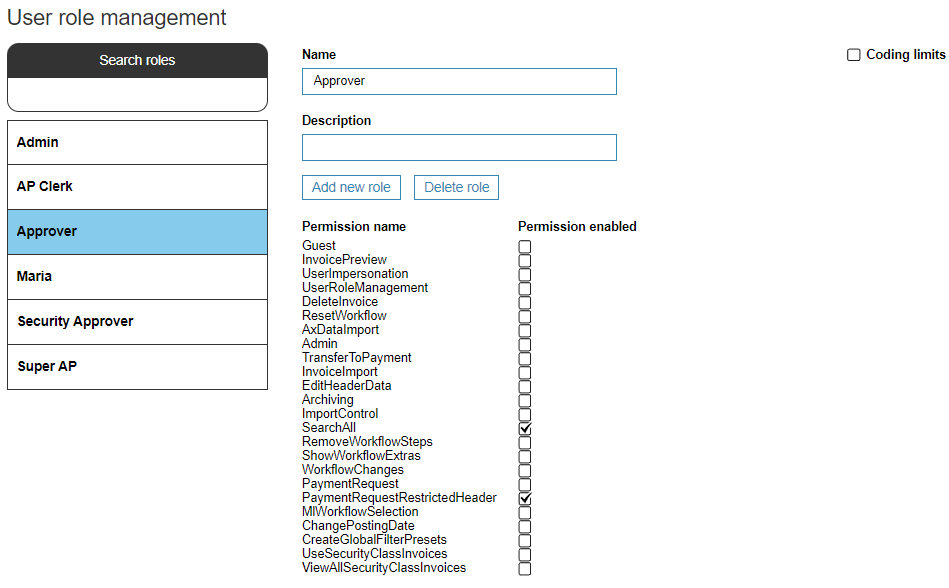User Role Management
How to manage different user roles?
User roles can be managed in Admin > Roles view.
On that view, it is possible to:
- Add new user roles
- Edit the permissions assigned to a specific role
- Add coding limits for a user role.
Adding and Editing a Role
- Create a name for the role.
- Write a description for the role (optional).
- Select which permissions you want to assign to the role by tapping them active.
- When all necessary permissions are selected, click Add new role.
- Editing the role can be done by selecting it from the left and then tapping on or off any permissions needed.
- If you need to delete a role, select the role from the left side and click Delete role.
Permission Description
This table describes the permission functionalities for each permission.
|
Guest |
Permission given to roles. Does not grant user permission to make changes. |
|
InvoicePreview |
Grants the user the ability to see all invoices on the invoice handling page even if the invoice it tied to a workflow they are not part of. |
|
UserImpersonation |
Grants the user the ability to impersonate other users in Dooap. *requires Admin role |
|
UserRoleManagement |
Grants the user the ability to add/update user rights. *requires Admin role |
|
DeleteInvoice |
Grants the user the ability to delete invoices (by pressing the delete key on their keyboard) |
|
ResetWorkflow |
Grants the user the ability to reset workflows. |
|
AXDataImport |
Grants the user the ability to view imported data from AX2012/D365 environment (Admin > AX Import). |
|
Admin |
Grants the user access to the admin page. |
|
TransferToPayment |
Grants the user access to Transfer to payment section. |
|
InvoiceImport |
Grants the user the ability to manually import invoices into Dooap. *requires Admin role |
|
EditHeaderData |
Grants the user the ability to edit invoice header data (i.e. company, vendor, invoice number, etc) |
|
Archiving |
Grants the user the ability to archive invoices. |
|
ImportControl |
Grants the user the ability to preview imported invoices (Admin > Import Control). |
|
SearchAll |
Grants the user access to the Search field and the ability to view all invoices tied to the companies the user has access to. |
|
RemoveWorkflowSteps |
Grants the user the ability to remove workflow steps (i.e. reviewer). |
|
ShowWorkflowExtras |
Grants the user the ability to add a conditional approver to workflow (i.e. invoice will route to the conditional approver is over a certain dollar amount). Also, makes the options “Fetch from orderer”, “Fetch from requester”, and “No fetching from PO” visible when the approver “Unassigned” is selected in the workflow. |
|
WorkflowChanges |
Grants the user the ability to change the workflow on the fly (i.e. change a reviewer, approver, etc) |
|
PaymentRequest |
Grants the user the ability to edit all payment request header fields, including Method of Payment and Payment Terms even if they are automatically added based on defaults from AX2012/D365. |
|
PaymentRequestRestrictedHeader |
Grants the user the ability to edit most of the payment request header fields except Method of payment and Payment Terms. These fields are locked and can not be changed. If default values are not set in AX2012/D365 and therefore nothing defaults, the user will not be able to submit the payment request as these are mandatory fields. |
|
MIWorkflowSelection |
Grants the user the ability to choose workflow via workflow predictions (this feature is available for piloting). |
|
ChangePostingDate |
Grants the user the ability to change the posting date without having other permissions to invoice header level. |
|
CreateGlobalFilterPresets |
|
|
UseSecurityClassInvoices |
Grants users to mark invoices as classified. In addition, workflow user will now also need this permission to be able to view the invoice picture. |
|
ViewAllSecurityClassInvoices |
Grants view access to all the security class invoices’ pictures, even when the user is not part of the workflow |
Example of basic user roles and permissions
Customers can still modify the permission selection for each role to fit their business needs.
|
|
|
|
Coding Limits
For each role it is possible to set coding limits. The limit defines which main accounts the user is able to use in coding.
This function also allows creating roles with cost-related limitations.Role building does not consider company code limitations. In large corporations with multiple company codes, the chart of accounts is often shared across all companies.
- If Coding limits box is activated, but the limitation table is empty, the user will not see any main accounts in their drop-down when coding invoices.
-
If Coding limits box is activated, the values of unlimited main accounts are entered as below:
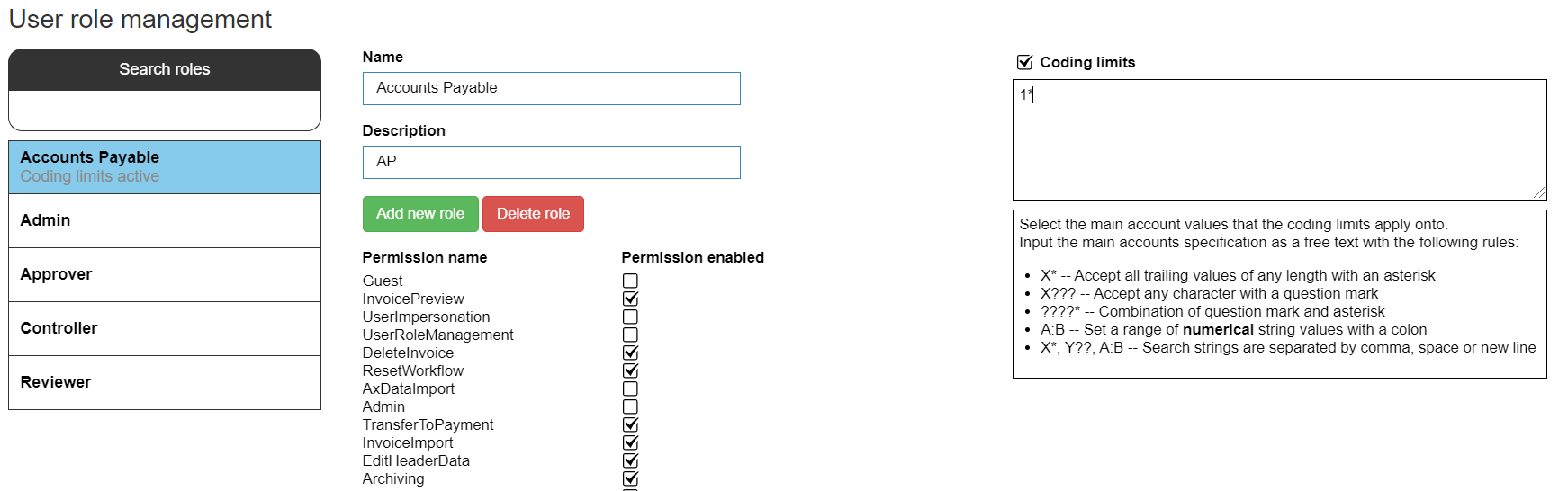
→ When the user codes a ledger invoice, the user can only see the main accounts that are included in the allowed values.
→ The user can still approve the lines where the main account is different from the user's allowed values.