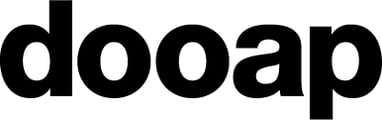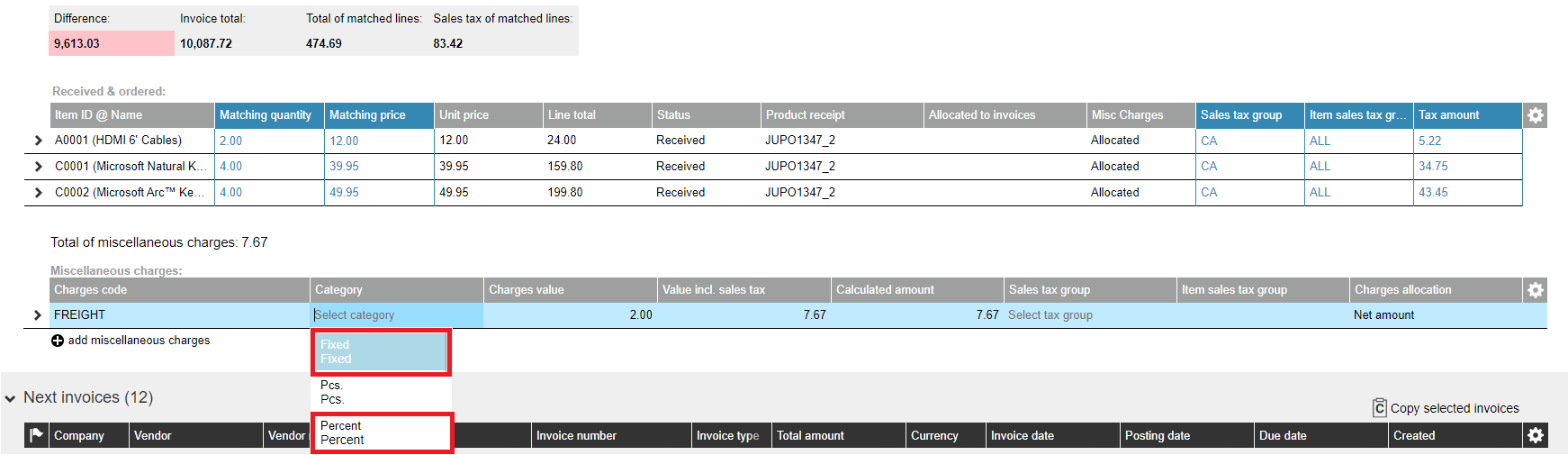How to utilize miscellaneous charges in PO invoice matching? What are different charge types? How can charges be allocated?
Miscellaneous charges can be added to a PO invoice in either Dooap or D365/ax2012.
Common use cases include adding a fuel charge during order, or freight charge at invoice arrival.
Miscellaneous charges can be posted to the item or to a dedicated ledger account. This follows the charges code setup in D365.
The charges are counted towards the invoice matching total, allowing it to pass 2-way/3-way matching.
Adding a miscellaneous charge does not require approval, if auto-approval has been activated.
Charge Types
Fixed Miscellaneous Charges
When adding a fixed miscellaneous charge, system defaults to the fixed category.
Under charges value, enter the fixed amount, which will be added to your matching total as is.
The charge will be split across the allocated lines, based on the chosen charges allocation method.
Percentage-based Miscellaneous Charges
When adding percent-based miscellaneous charges, select Category: Percent.
Under charges value, enter the percentage of invoice amount, which the system will calculate and allocate to the lines based on chosen Charges Allocation.
Proportional charges
When fetching proportional charges from D365, the charges line will read Category: Proportional. The proportional amount in the charges value column is then allocated between the PO lines with the following logic:
- If full quantity is invoiced, full charge is allocated on the lines.
- When partial quantity is invoiced, the charge amount allocated to the invoice will be calculated proportional to the invoiced vs ordered quantity.
Internal Miscellaneous Charges
Charges brought into Dooap from Dynamics that do not affect invoice amount, that are used to reallocate costs internally, are supported by Dooap. Dooap is able to recognize the charges, but the charges will not be included in the invoice final amount.
Those charges can be recognized by the fact they do not have Customer/Vendor posting type in the charge code options (Debit or Credit).
Charge allocation
- Check that you have the miscellaneous charges column activated on the PO lines. If it is not, activate it from the settings wheel.

- Add a miscellaneous charge by clicking Add miscellaneous charges.
- To allocate a charge to specific lines, select the charge line.

- You'll then see the Misc Charges column on the matching window populate with "Allocated" or "Deallocated".

- Click the cell to change the status for the corresponding line.
NOTE: Dooap does not check the tax settings for miscellaneous charges. If the miscellaneous charges have settings that do not allow taxes, Dooap will not prevent those.