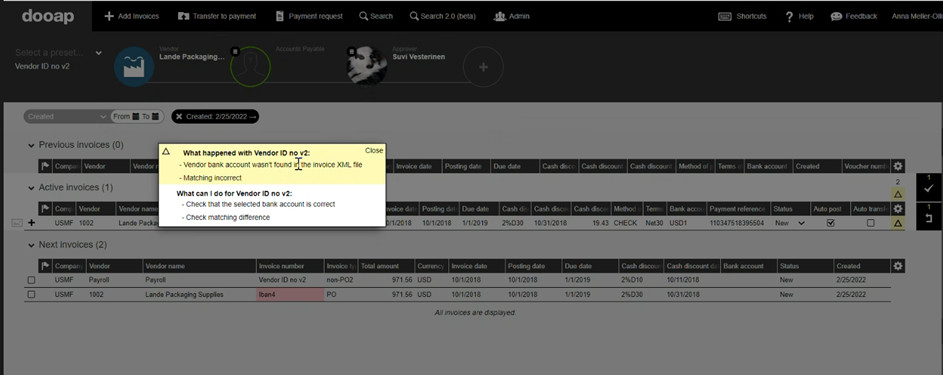Bank Account Validation
How to configure bank account validation? How does bank account validation work?
Configuring bank account validation is a critical step to ensure accuracy and efficiency in processing invoices within Dooap. This feature allows the system to automatically match bank account details between the invoice XML data and the vendor master data, minimizing errors and streamlining the payment process.
In this article, we will walk you through the steps to enable and configure this feature, along with an overview of how Dooap handles various scenarios during the validation process.
Configuration
- Navigate to Admin > Companies > Select a company > Rules, settings and automatic transfer.
- In Import settings section, select Validate bank account from XML.
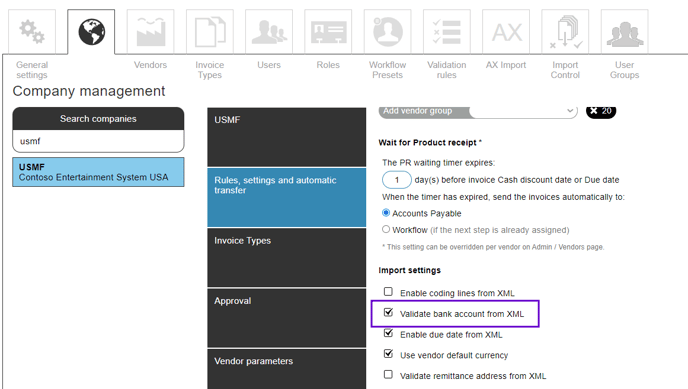
Bank Account Validation Process
Enabling bank account validation feature will prompt Dooap to automatically compare the bank account information (IBAN and bank account number) in the invoice XML data with the data in the vendor master.
-
If the vendor's default bank account is included in the XML file as an exact match, Dooap will populate the invoice header with this bank account.
-
If the vendor's default bank account does not match any of the bank accounts in the XML file, Dooap will attempt to match one of the vendor's secondary accounts and select the first matching account.
-
If none of the vendor's bank accounts are found in the XML file, Dooap will default to the vendor's primary bank account and issue a warning: "Vendor bank account not found in the XML file, please verify that the selected bank account is correct."
-
If the XML file does not contain any bank account information, Dooap will use the vendor's default bank account for the invoice header without issuing a warning.