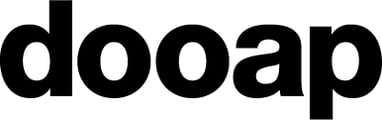How can an invoice be sent as FYI to a user?
Sending an invoice "for information" (FYI) allows you to share invoice details with users who have access to Dooap. Currently invoices can only be shared with individual users. Sharing to user groups will come in a future release.
- It's possible to share an invoice with a user outside the designated workflow.
- Sharing can also be used to notify users within the workflow about a particular invoice.
- For example, if the AP team needs approval of the invoice as quickly as possible so the invoice can make it into the payment run that day, they can notify the approver using the Share functionality.
Sharing the invoice details with a user will grant that user permission to view the invoice. When the user clicks on the link from the email notification, it will take the user to the search page to review the invoice. If the approver needs to approve the invoice, the approver will need to go to the main page to do the approval. Quickest way to the main page is to click the Dooap logo in the upper left corner of the screen. Sharing the invoice will be logged as an action in the invoice history log.
The user with whom the invoice is shared, will be able to view the invoice and add comments from the Search page, but they cannot perform any additional actions, such as returning the invoice, unless they are part of the workflow.
If the invoice is a security class invoice, the invoice picture will not be visible, unless the user is a part of the workflow and has the permission to view security class invoices.
How to send an invoice as FYI:
- Navigate to the Search view.
- Search the invoice you want to share as FYI to another user.
- Select the invoice from the checkbox, click the three dots and select Share.

- A pop-up window will open, where you can search for the user to whom you want to send the invoice. A comment is mandatory (Note: comment will only appear in the email - it will not appear as a comment on the invoice image)
- To send the invoice as FYI, select Confirm.

- If you want to cancel the sharing, remove the user from "Who you want to share invoice with?" by clicking the X icon.
- When the user is removed from the share list, the email link to view the invoice will no longer work for that user.
- If you want to undo the sharing, be quick. There is approximately one minute before the email is sent after confirming the sharing.
- If you want to change this time frame, please contact us via email support@dooap.com.
Notifying the user
- The user will get an email notification about the invoice that has been shared.
- Each shared invoice will generate a separate email.
- Only 1 email per 1 invoice and 1 user will be sent.
- If the email needs to be resent, the user can be removed from the share list and added again.