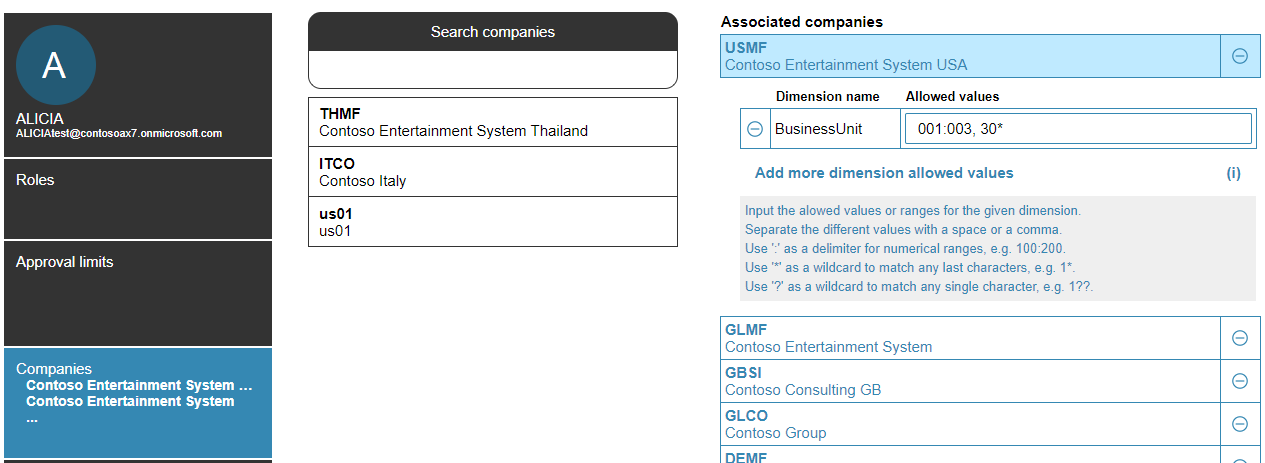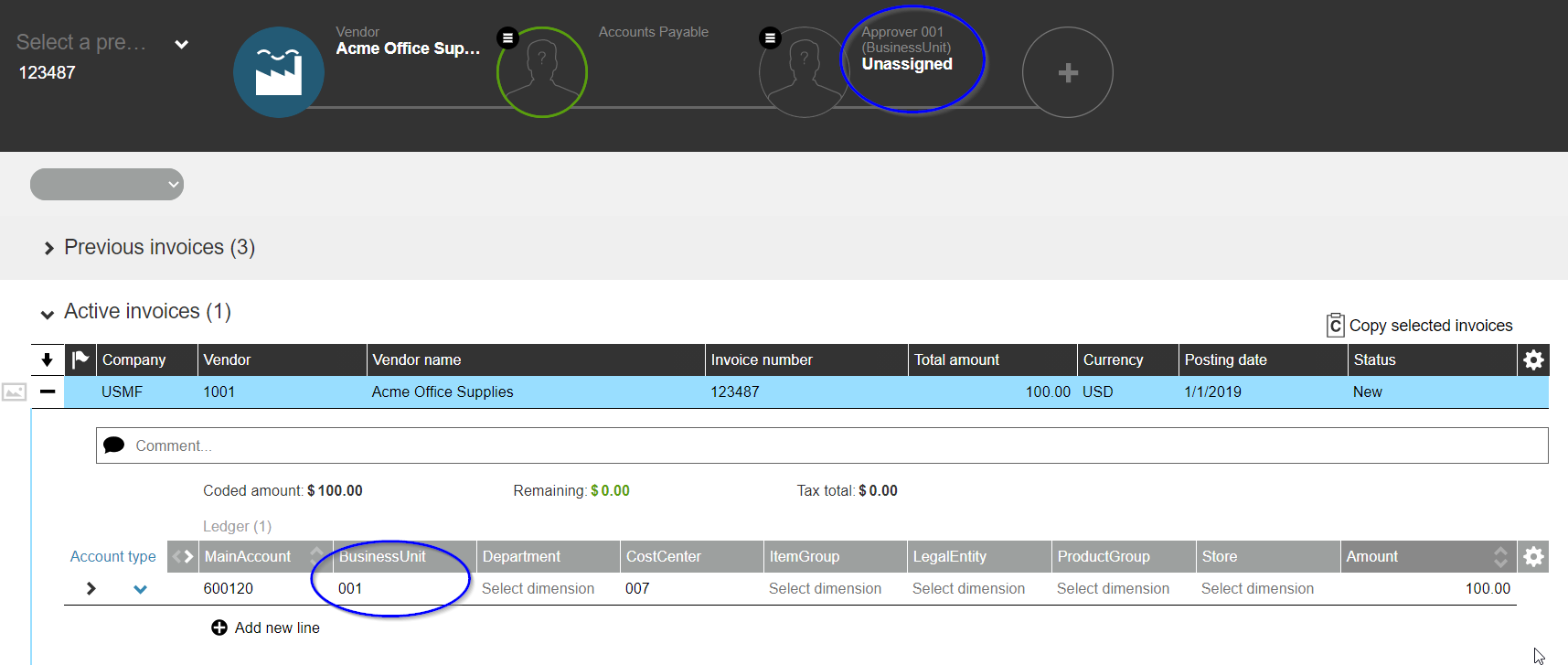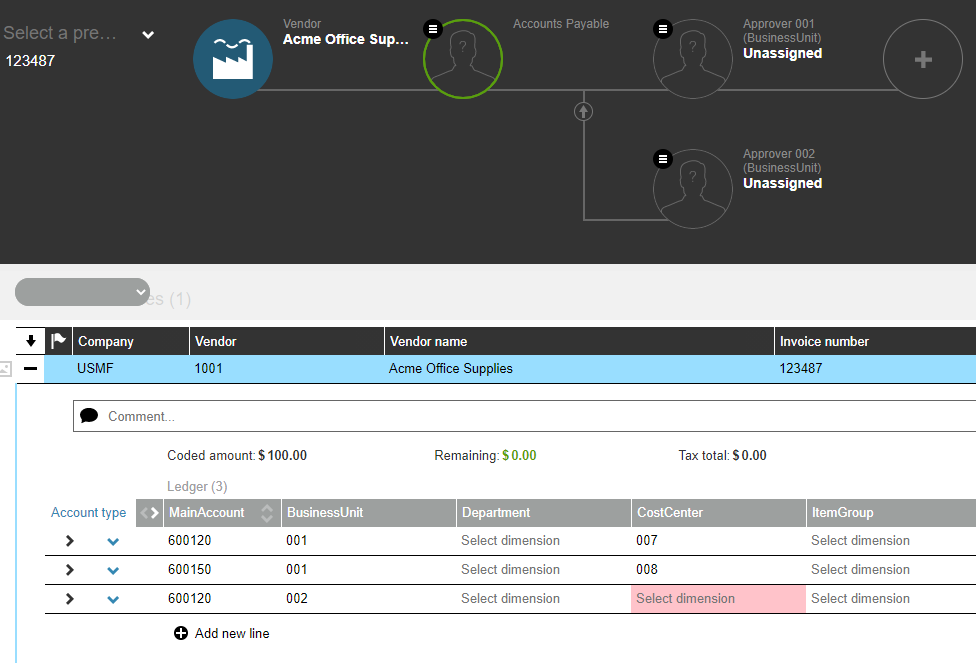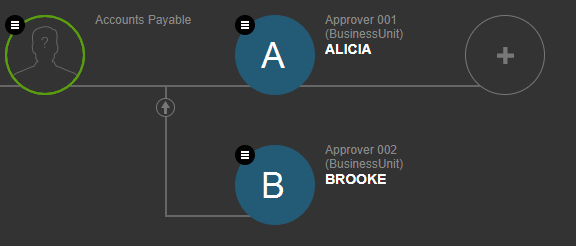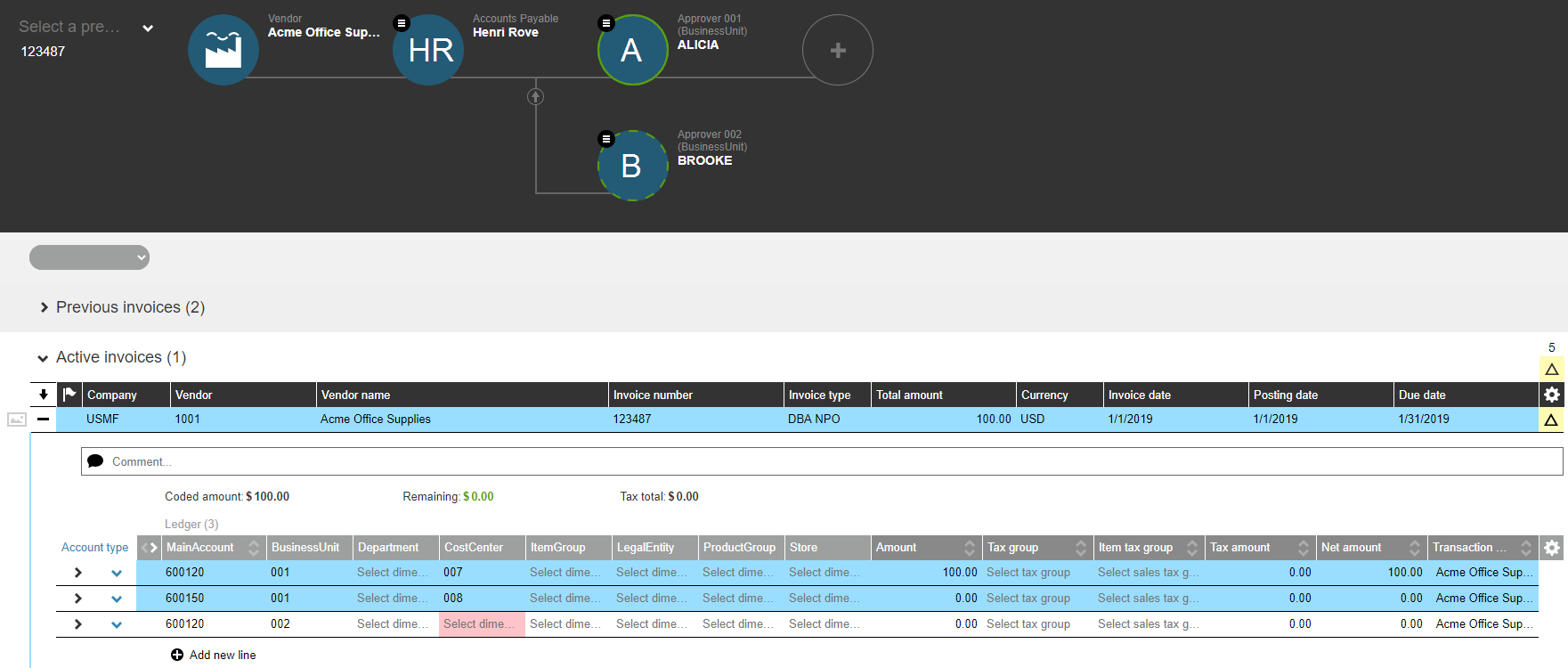Dimension-Based Approval
How to limit approval by ledger coding?
Dimension-Based Approval (DBA) restricts the approval workflow to only those approvers who possess approval rights for the specific dimension values assigned to an invoice's coding.
Example: If DBA is configured for the Business Unit (BU), and an invoice for $1,500 is coded with $1,000 to BU 001 and $500 to BU 002, the approval workflow will require one approver for BU 001 and another for BU 002. Only users assigned approval rights for these specific BUs can be selected in the workflow.
- The workflow automatically creates splits for each distinct dimension value used in the coding lines, and manual splits are not permitted.
- Approvers are selected based on the dimension value they are authorized for and their approval limits for unassigned steps. Note that user groups are not eligible as approvers in dimension-based approvals.
- Dimension-based approval is applicable solely to ledger coding. For coding lines (ledger and project) that do not contain the dimension DBA is configured for, any approver with a sufficient approval limit can be selected.
Important notice! Changing configurations should be only done by the administrating key-user who has received proper training for the Dooap solution.
Setup
Dimension-based approval is maintained on three levels:
- Company setting: Start by enabling DBA for your company in Admin > Companies > Select a company > Approval view.
- Invoice type setting: Enable dimension based approval for your selected invoice type.
- This will enable using different approval processes for different invoice types.

- This will enable using different approval processes for different invoice types.
- User setting: Add allowed dimension values to your users.
Invoice Coding
When you first select an invoice type which has the DBA enabled and start coding the invoice, you will notice that every coding line with a distinct dimension value creates their own approval branch to the workflow.
In this picture, the selected dimension is Business Unit.
For each new coding line, the system verifies whether an approval step is required for the specified dimension value.
In the example below, a single approval step is sufficient for all coding lines assigned to 001. However, for lines assigned to 002, an additional approval step is necessary, which the system will automatically create.
While up to 250 coding lines and approval steps are supported, it is highly recommended to use a non-DBA invoice type to expedite the handling of invoices split across a few dozen business units.
Coding by machine learning is supported in AP and review phase, but is disable for approvers.
Assigning the Invoice
After completing the coding, select the approver from the dropdown list to assign the invoice. Only users with the appropriate dimension permissions and sufficient approval limits (relative to the full invoice amount) can be selected for each step.
You can assign the invoice to the same person for each approval step. In this case, only a single approval will be required.
Default Approver from D365
The default approver can be automatically fetched from D365. To turn on this feature, please contact us via email support@dooap.com.
Requirements:
- The users are linked to workers in D365.
- If the linking is missing, the dimension import will fail.
- Dooap will import an Owner for each financial dimension from D365.
- The financial dimension Owner will be automatically suggested to workflow as a default approver, whenever the invoice coding line contains that financial dimension.
- In Admin > Users > Companies view, the owned financial dimension will be by default added to user’s approval dimensions.
- It will be displayed in black and cannot be removed.
- All other dimensions added only in Dooap, will be displayed in blue and can be removed.
Dooap Integration user needs to have the "WorkflowChanges" permission in Dooap to allow DBA to create branches during invoice import.
Extending the Workflow
You can also extend the workflow by adding review steps and additional approvals.
These steps do not need to be assigned until they become the next in line.
DBA is a feature designed for added control. It will slow down the invoice handling process considerably, as each approver is selected by hand.
Please note, that manually splitting the workflow, removing any auto-generated approval steps, applying a saved preset or selecting a suggestion by Dooap Machine learning is not allowed when DBA is enabled.
Approval
When an invoice enters the approval phase, all approval steps are activated simultaneously, allowing users to process the invoice in parallel.
Active steps are highlighted in green, with your specific step clearly marked.
Blue indicators show the steps that have already been approved and are ready.
- At this stage, approvers can still make adjustments to the invoice coding.
- Coding lines assigned to you will be highlighted in blue.
- Adding a new coding line with a different dimension value will create a new approval step, which must be assigned before the invoice can be approved.
- Deleting the last coding line with a unique dimension value will remove its corresponding approval step.
For DBA invoices only, coding validation notifications will appear as warnings.
- This allows approvers to approve their portion of the invoice, even if details are missing from other lines.
- This ensures that invoices with incorrect coding do not proceed to the payment phase.
DBA works also with delegation.