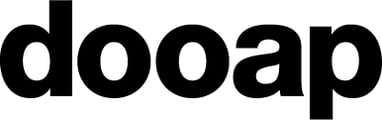Why doesn't a manually added invoice appear in Dooap?
Follow the instructions to resolve the issue.
- Check the invoice file format.
- The invoice file format should be .pdf or .xml.
- If you have an XML file, ensure that you also add a PDF file as a pair for it.
- It is not possible to only add an XML file without a PDF.
- Check that the XML and the PDF has the same file name.
- E.g. 'invoice10.xml' and 'invoice10.pdf'.
- If you are trying to add only a PDF file, check that PDF file name doesn't include any special characters.
- For more advanced users, check that the XML file has correct values.
- The date must have a correct day, month, century, decade and year as below:
<DATE>
<DAY>19</DAY> (Value should be between 1-31)
<MONTH>8</MONTH> (Value should be between 1-12)
<CENTURY>20</CENTURY>
<DECADE_AND_YEAR>20</DECADE_AND_YEAR>
</DATE> -
The amount values cannot include the currency. The amount should only be the value.
<INVOICE_TOTAL>
<AMOUNT SIGN="+" VAT="INCLUDED">718.17</AMOUNT>
</INVOICE_TOTAL> -
Text values (like customer name or street address) cannot include special characters like % & or #.
- The date must have a correct day, month, century, decade and year as below:
In case the issue is persisting, please contact Dooap support via email support@dooap.com.
- Please attach the files related to the issue in your email.