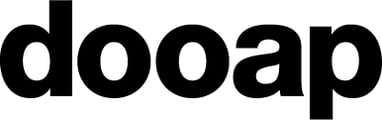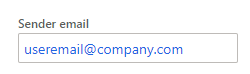How are users added to Dooap? How to add users in D365? How and when are users imported to Dooap?
New users are added in D365/AX2012, from which they are imported into Dooap through a daily AX import process. Manual imports can also be performed if necessary (instructions can be found at the end of this article).
Newly added users in D365FO/AX2012 will appear in Dooap once the user master data is updated.
Key Considerations for Adding New Users:
- To access Dooap, users must have a Microsoft Azure AD account that is linked to the D365FO/AX2012 user table.
- Users do not require access rights to D365FO/AX2012, but they must be listed in the ERP user table.
- After logging into their Dynamics platform, users will be automatically logged into Dooap.
- Users disabled in Azure AD will no longer be able to access Dooap either.
- Additionally, users can be marked as inactive within the Dooap environment.
Managing Users in D365
Please follow these instructions to verify that all details are correct in the D365 user table.
- Navigate to System Administration > Users > Users.
- Use the Filter field to search for the user.

- Once the user is displayed in the search results, click the User ID to access their profile.
- Once the user's profile is open, ensure that the user is set to Enabled.

- At the bottom of the page, ensure that the user has the Dooap role assigned.
- At the top of the page, navigate to User Options > Account.


- Ensure the user's email address is filled in the Sender email field.
Importing Users Manually to Dooap
New users will automatically be imported to Dooap daily. However, it is also possible to perform the import manually to Dooap.
- Navigate to Admin > AX Import in Dooap.
- Click Deselect all, select only User field active and then select Import.
- Once the user (or all data) import is finished, the Timestamp column will be updated and the Success column is true.
- Refresh the browser (for example by using the Refresh button in the browser).
- After these tasks, you can find the imported users in Admin > Users view.
- To learn more about user management, check this article.